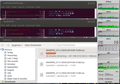Back in the early 1980s, telecommunication was a state monopoly in pretty much all countries all over the world. Privatization in the 1990's and the resulting competition gave an incredible boost to the industry. Today we enjoy incredibly fast networks in many places, both fixed and wireless, and there is no sign that the increase in bandwidth requirements is slowing down anytime soon. We have come to a point, however, where the last mile infrastructure we have used in the last 25 years has come to its limits. Further evolution, both fixed and wireless, requires fiber links that do not only reach up to the buildings but right into the homes. The problem is, who's going to pay for it and what impact does it have on competition?
As I've ranted previously, the company that puts a fiber into peoples homes will become the telecom monopolist of the future. So while in some countries such as France, telecom companies are rushing to put fiber into the ground to be the first, companies in other countries like Germany are lacking behind. And even in France, fiber lines are mostly installed in densely populated areas, leaving more rural areas again at a disadvantage. The reason obviously is that it is expensive to put new fiber cables into homes. The point however, is, that it's not the fiber that is expensive, it's digging the trenches and the in-house installation that is required for the new connection. But why should the telecoms companies actually have to pay for the digging?
Let's have a look at roads (for cars) for example. These are built by the state, the country or the city with taxpayer money. It's critical infrastructure and so it makes sense. Telecommunication networks are also a critical infrastructure used by everyone and I guess we all agree we don't want to go back to state monopolies in this area. But how about using taxpayer's money to do the digging and put in empty tubes through which telecoms companies can then lay their fiber cables? This would give a huge boost to the digital economy and at the same time it would restore a degree of competition as it would perhaps suddenly make economical sense again to lay several fibers to a building and give people a choice again which infrastructure they want to use.
I know, I'm dreaming as this is a political decision that has not been made so far and I don't see any indication of something like that happening in the future. But one can still dream…