In an earlier post I was speculating how disruptive a Nokia N80 or other WLAN enabled phone could be as WLAN access point which lets several people share the same UMTS Internet connection. We are not quite there yet but there are other ways to share your 3G connection. The easiest but still somewhat complicated one is to use the Internet connection sharing functionality of Windows XP. Here’s a short description of how to do it:
Settings for the computer with the 3G connection:
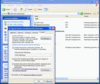
To use the Internet sharing feature, the 3G ‘modem’ has to appear in the Windows Network settings as either a dial up modem or a network card. This is shown in figure 1. Sorry for the figures being in German but I think the icons in the windows should give you an idea where to look for the settings on your PC. Right click on the icon that represents the 3G connection and select ‘Properties’. In my particular case shown in figure 1, the phone is connected via Bluetooth. Phones being connected by a cable and PCMCIA cards (*) work fine as well as long as the connection appears as a dial up modem or network card to Windows. Next, click on the last tab of the dialog box and check the box which says that this connection will be shared with other users.
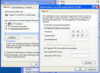
Next, select the network adapter to which the other computers are connected that want to share the connection. In my case, the other users are connected via the Ethernet port. Once you click on the ‘OK’ button the following will happen: Windows configures a fixed IP address (usually 192.168.0.1) for the network card to which the other users are connected (**). This is shown in figure 2. Do not change this setting as otherwise the connection sharing will not work anymore.
Settings on the other computers:
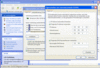
Here, some manual settings are required as well. Go the ‘Windows Network Settings’ and select the network adapter which connects this computer to the one that shares its Internet connection. In my case this is the ‘LAN network adapter’ as shown in figure 3 (***). Go to the TCP/IP setting and set the following values: IP address: Set this to an address in the same subnet as the sharing computer (e.g. 192.168.0.194). Standard Gateway and DNS Server: Set these IP addresses to the IP address of the sharing computer (e.g. 192.168.0.1).
That’s it! Once the computers are connected with each other and the 3G connection is established all participants can use the single Internet connection. Enjoy!
And here’s the fine print 😉
(*) Personally, I don’t have experience with certain software, e.g. from Vodafone, which is supposed to make your life easier and integrate the connection management in their own graphical user interface. Therefore, feedback on this would be appreciated.
(**) If you sometimes use the fixed line LAN connection for other purposes, you have to deactivate the Internet sharing on your modem connection again and reset the IP settings of the LAN connection for automatic IP and DNS address retrieval.
(***) It should also be possible to be able to share an Internet connection via the Wireless LAN network adapter. In this case however, the WLAN network adapter needs to be configured for ‘Ad-hoc connections’ or a Wireless LAN access point has to be used. In both cases it is important to remember not to change the static IP address of the adapter (usually 192.168.0.1) that Windows has configured when the Internet connection sharing was first activated.
Hi Martin,
Great post!! I read you earlier post about using N80 as a router and really thought this was a great “hack” 🙂
HI Everyone.. I tried to use this trick on my BlackJack and can’t get it. I don’t have a Bluetooth connection on my computer(my phone does support bluetooth). So i tried to just connect through USB it shows up like a network adapter in Network connections. Then i tried to select the allow sharing internet. The IP changed to 192.168.0.1.. No luck.. Does anyone think this will work or should i get a bluetooth adapter for my laptop¿
I FIGURED OUT AN EASIER way.
This Connection works through USB or bluetooth. I like USB..
Go to File Explorer (Start/Applications/FileExplorer)
Then Navigate to Windows/InternetSharing.
Make sure you have your USB or BlueTooth Connection right.. Then just click Connect.. Boom.. Your computer has the internet.. Then follow the rest of the steps above to share your internet accross different computers
Does anyone know how to do this on a mac?
someone up there mentioned something about using an N80 as a router… would this enable the user to turn an Nseries device into a wifi hotspot? My goal is to connect a Sony PSP to an N95 via wifi for the purpose of streaming music/video from home to the PSP while on the road where wifi is not possible unless coming from my mobile. Any chance now of this happening?
—–
PING:
TITLE: Cable Adapter
URL: http://www.laptopstores.org/laptop-ac-adapter-for-dtk-model86-part-a350/cable-adapter/
IP: 66.232.98.70
BLOG NAME: Cable Adapter
DATE: 01/22/2007 04:20:28 AM
You need the stubby Two inch one w/o the They also have the antenna adapter ,
—–
PING:
TITLE: How to share your 3G connection – part II
URL: http://blogs.s60.com/tommi/2006/08/how_to_share_your_3g_connectio_1.html
IP: 62.61.88.251
BLOG NAME: Tommi’s S60 applications blog
DATE: 08/18/2006 03:36:18 PM
Martin just published a guide about how to share your 3G connection. Update: link fixed Thought-provoking experiment, although I’m not yet convinced of the practicality… ps. don’t try this at home, unless you have an unlimited 3G plan…
—–
PING:
TITLE: How to share your 3G connection – part II
URL: http://blogs.s60.com/tommi/2006/08/how_to_share_your_3g_connectio.html
IP: 62.61.88.251
BLOG NAME: Tommi’s S60 applications blog
DATE: 08/18/2006 02:26:09 PM
Martin just published a guide about how to share your 3G connection. Thought-provoking experiment, although I’m not yet convinced of the practicality… ps. don’t try this at home, unless you have an unlimited 3G plan…