
Normally, I’d say that raw computing power should be in the cloud, or perhaps under my desk, but definitely not in my backpack. That’s because computing power comes at a price: The notebook gets heavier, battery life becomes shorter and the power supply that has to supply at least 120 Watts of power is a heavy brick on its own. Unfortunately, I do have an application I use almost every day that is very much single threaded and behaves sluggishly even when using up to date standard notebook hardware. So I relented and got a state of the art notebook with one of the fastest CPUs currently on the market, and, as it came as part of the package, a dedicated Nvidia GPU. That definitely fixed the sluggishness of the application. The next question that obviously came to my mind then was how well and how fast this notebook with its latest and greatest hardware would run with Linux!?
The Hardware
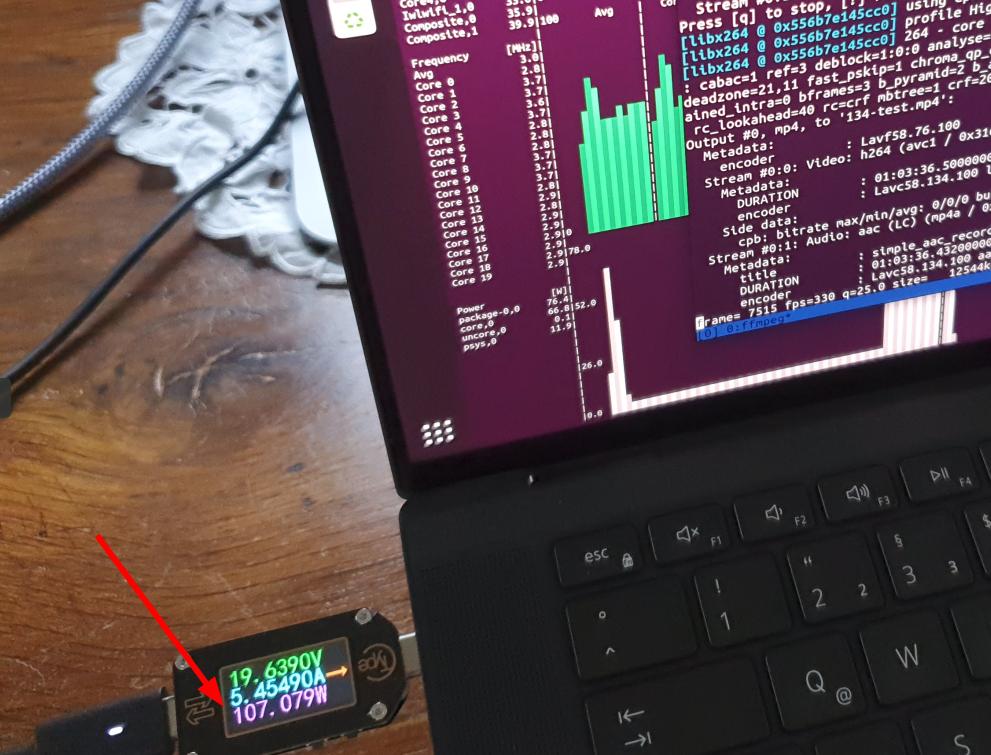
Let’s have a quick look at the hardware first. The notebook in question is a 2022 model Dell Precision 5570 notebook with a 4k touch display, a 12th generation Intel i7 12800H processor, 32 GB RAM and an Nvidia A2000 graphics card with 8 GB of RAM. The ‘H’ versions of Intel’s 12th generation core processors are the high power variant and hence there should not be much of a difference when it comes to Linux support compared to the standard CPU. A significant difference however: When I run the notebook at its full potential, it draws 110 Watts from the power supply. Also, it’s imperative to put it on a stand, so enough air can be moved through the notebook via the air inlets at the bottom below the two fans. If one just puts the notebook on the table, the CPU starts to throttle down quite quickly when running processing intensive tasks.
Apart from the heavy and bulky power supply, the notebook itself is not the lightest feather around. It weights around 2 kg, which is almost twice as much as my Lenovo X13, which weights just 1.1 kg. One definitely feels the difference in a backpack. Despite its weight and a 15″ screen, the notebook is much more compact than I would have thought. For my taste, however, Dell has taken it too far. For peripheral connectivity, there are only 3 USB-C ports available, two on the left side and only one on the right. Standard USB peripherals such as mice with the old standard USB plug thus require an adapter. Also, the two ports on the left side are so close together that a bulky USB-C to USB (standard) converter almost doesn’t fit next to a normal USB-C cable plugged into the other port. Also, there is no dedicated HDMI port, so an external screen requires either an adapter or native USB-C support. While adapters were included, it’s still disappointing for a notebook in this price range. But at least there are two RAM slots and two full length PCI-Express slots for SSD drives. I made good use of this and use one SSD with Windows and another SSD for a Linux installation. No dual boot from a single SSD required!
Ubuntu Linux on High End 2022 Hardware
After enabling the USB boot option in the BIOS, I gave the notebook a quick try with a rather old Ubuntu 20.04 installation with an even older 5.8 kernel. While the system booted and the desktop came up, the Intel Wi-Fi card and probably other hardware was not recognized. But I would have been surprised if it did. So I repeated the exercise with Ubuntu 20.04 and a 5.15 kernel, and was positively surprised by its hardware support. Wi-Fi, sound, the 4k display, touch support for the display and everything else I checked worked out of the box. Unfortunately, the system sooner or later started to freeze after a while and would do so again after the next reboot. Not sure what the problem was, as the default installation wouldn’t even touch the Nvidia GPU.
So I went ahead and installed Ubuntu 22.04, which also comes with a Linux 5.15 kernel, in combination with the latest drivers from Nvidia’s web page. The catch: The Nvidia drivers do not support Wayland, so I had to fall back to the X-Windows GUI manager. Also, Nvidia driver installation is a bit of an interesting exercise, as it has to be done from a bare metal console after killing the X-Windows related GUI threads.
The look and feel of the system with X is the same as with Wayland, and after I was done with the installation, I didn’t get GUI freezes anymore. I can’t say at this point if that’s because Ubuntu 22.04 contains a configuration that is more to the liking of the notebook’s hardware, if a number of BIOS updates that came in over a couple of days made the difference, or if the Nvidia driver improved the behavior. Perhaps I will have some time in the future to have a closer look at this.
One touchy point when it comes to Linux and notebook support is if suspend and resume works and which flavor is supported by the hardware. It looks like the Dell 5570 only supports suspend to idle (s2idle), but power consumption is only around 1 watt. That’s much better than the HP notebook I bought last year, which draws 4 watts while being suspended. Together with the 86 Wh battery, that’s something I can live with, even though I would have preferred the ‘deep’ sleep suspend variant with an even further reduced power consumption at the expense of a slightly longer wake-up time. But it’s working, so I won’t complain.
Speed and Power Consumption
So obviously the next question is: Is it worth to get high end hardware from a performance point of view? The answer is a definite, “yes, it’s a beast”. Stay tuned for the next post where I will go into the details.