Continuing my series on BigBlueButton server operation, I thought I spend a few words about how include those people in video calls that have old and not very powerful notebooks, smartphones or tablets. Most older devices still work ok in video conferences with 3 or 4 people. But in larger groups of 15-20 people, all showing their video feeds, less powerful devices start lagging behind and sooner or later quit entirely.
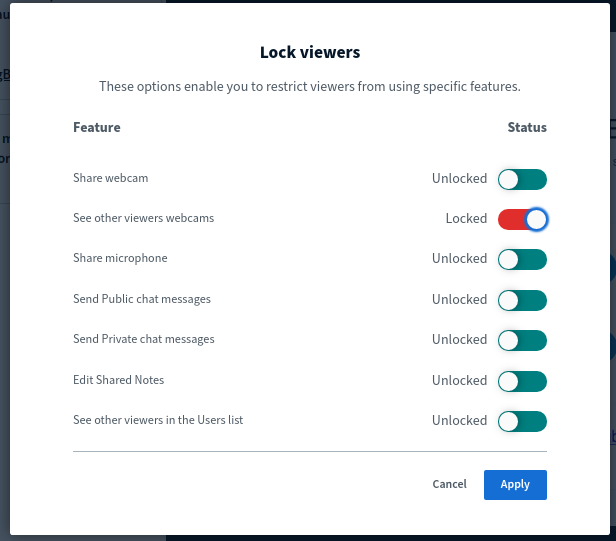 So if you have a BBB conference ongoing with lots of videos and some people experience problems, one option is to switch to “Moderator-only video”. In this mode of operation, the videos of all participants are only shown on the moderator’s screen. The moderator’s video in turn is shown on the screen of all participants. This way, all participants except for the moderator have only two videos on their screen, i.e. their own and that of the moderator. That reduces the processing load considerably at the expense of participants not seeing each other anymore. To switch into this mode, you as moderator click on the cogwheel next to the participant list and then select “Lock Viewers”. This brings up a dialog box where quite a number of options can be disabled. The one you are looking for here is “See other viewers webcams”. Once ‘Apply’ is clicked, the mode is changed immediately. Going back later to video to everyone is possible as well. Interesting side note: If you promote somebody else as additional moderator, he will see the video feeds over everybody as well. All other participants see the videos of both moderators.
So if you have a BBB conference ongoing with lots of videos and some people experience problems, one option is to switch to “Moderator-only video”. In this mode of operation, the videos of all participants are only shown on the moderator’s screen. The moderator’s video in turn is shown on the screen of all participants. This way, all participants except for the moderator have only two videos on their screen, i.e. their own and that of the moderator. That reduces the processing load considerably at the expense of participants not seeing each other anymore. To switch into this mode, you as moderator click on the cogwheel next to the participant list and then select “Lock Viewers”. This brings up a dialog box where quite a number of options can be disabled. The one you are looking for here is “See other viewers webcams”. Once ‘Apply’ is clicked, the mode is changed immediately. Going back later to video to everyone is possible as well. Interesting side note: If you promote somebody else as additional moderator, he will see the video feeds over everybody as well. All other participants see the videos of both moderators.
If even that is still to processing intensive for really old devices, another option is to disable videos completely on a client. This is not done by the moderator but by the participants themselves by going into the settings menu. From the ‘data savings’ menu, ‘enable webcams’ can be disabled. Sometimes, audio-only is better than nothing at all.