We've come to a point at which advanced baseband chipsets and transceiver frontends support pentaband UMTS (e.g. most of the current Symbian^3 based devices such as the Nokia N8, C7, etc.). In other words, global UMTS roaming is now finally ensured with 900 and 2100 MHz bands used in Europe and elsewhere and 850, 1900 and 1700/2100 MHz bands in North America. But with LTE the story repeats itself all over again. In Europe three bands are currently used for LTE deployments, namely the 800 MHz digital dividend band, 1800 MHz and 2600 MHz. In the US, the 700 MHz band is currently used for LTE by Verizon. However, there is one band the two regions have in common, the 2600 MHz band (LTE band 7). Unfortunately at the moment the use is different. While in Europe band 7 has been split up between several carriers in those countries who had auctions recently, the band is almost in full possession by Clearwire in the US. And Clearwire is using TDD WiMAX in the band exclusively. However, they are thinking about jumping on the LTE bandwagon and a trialing both the TDD and FDD flavor of LTE (see here). So imagine what would happen if Clearwire would start adopting the FDD flavor of LTE in that band. It would mean that for the first time there is a single band that is used with the same technology worldwide, except, perhaps, Japan. Not only would it be good for international roaming but Clearwire would instantly have access to any devices produced for the European market. In wonder if it will happen, I guess it could go several ways.
Category: Uncategorized
3D Network Planning in New York
 Here's a picture I've taken on a recent visit to New York that shows an interesting antenna installation. Instead of being installed vertically and aimed at street level, this antenna is installed horizontally and directed upwards across the street and up a skyscraper. It's not everyday that I see something like that. I wonder if this is the default way to beam coverage into skyscrapers in New York or to what degree dedicated inhouse coverage is used. Anyone?
Here's a picture I've taken on a recent visit to New York that shows an interesting antenna installation. Instead of being installed vertically and aimed at street level, this antenna is installed horizontally and directed upwards across the street and up a skyscraper. It's not everyday that I see something like that. I wonder if this is the default way to beam coverage into skyscrapers in New York or to what degree dedicated inhouse coverage is used. Anyone?
Pads, Linear Reading and UI Challenges
I've grown quite fond of my Android based pad lately and use it for quite a number of things from web browsing to book reading. However, there are some limitations that will hopefully be removed in upcoming software versions.
Researching something usually involves opening a number of web pages, documents and PDF files, to switch between them quickly and to search in them. All of these things are not ideally implemented yet as the user interface is designed to only show one application at a time. Sure, Android is multitasking and holding down the home button for a second shows the list of applications one can switch to but it is too slow. When the mind is racing and making cross connections, you don't want to wait for a second.
Also, my web browser and pdf document reader only show one page at a time. In case of the web browser it is possible to open several pages at once. However, switching between requires swiping in a menu and then selecting the other page. A tab like on the PC is much more convenient for this. And the PDF reader, well, it can only open one file at a time. Not ideal at all for switching.
Obviously, most people will use a pad to perform one task linearly, but it has potential for much more. For the moment, however, I think this is the big limitation for me. Even if you add a keyboard and thus make a pad "almost" into a netbook, the ease of switching between applications and doing things simultaneously are nowhere near what you can do with a full operating system. Quite on purpose but it doesn't help me.
When spinning this thought further I think this is also the rift between pads and small mobile devices. On mobile phone type of devices, I definitely don't want tabs in apps or an always visible menu to switch applications quickly. Here, the screen is just too small. But on a tab, the screen is by far big enough to allow for all that. Having one operating system for both is challenging and requires at least a customized UI for the different device types.
What Will It Take On The Network Side To Go To Mobile VoIP?
One of the things that need to change before mobile VoIP without an option to fall back to a circuit switched channel can become as ubiquitous and reliable as today's circuit switched voice calls is the network infrastructure. While in some countries 3G is very well established by now, even there it is by no means as widely deployed as GSM. There are two dimensions to this. The first is that 3G is not as yet as widely deployed in rural areas as GSM. And the second dimension is the spectrum. In Europe, for example, 3G is deployed in 2100 MHz which doesn't reach as far indoors as GSM, which is mostly deployed in 900 MHz.
In some countries, such as Japan, massive in-house coverage enhancements is the solution. And Japan needs it for sure as it fully relies on 3G for voice telephony, although, for the moment, still with their traditional circuit switched technology, which, however, is probably largely virtual by now as all links are now likely based on IP technology.
Another approach is to drive wireless broadband connectivity to a lower spectrum range. UMTS can be run in the 900 MHz band these days, with many phones already supporting it. And with LTE on 800 MHz in Europe, even more spectrum can be lit up for broadband indoor penetration. I am very much looking forward to the first LTE 800 MHz networks coming on air in cities to see by how much this will enhance mobile broadband indoor coverage.
Another issue with a few question marks attached to it is capacity and quality of service. The first application that will break once a cell becomes congested is the voice service. So either the network has enough capacity and is built out sufficiently or QoS mechanisms have to keep a voice call going. Pretty difficult to predict.
Speaking of capacity. Once a cellular network is deployed on different frequencies, intelligent networks need to ensure a device is always on the right frequency layer. No need for a device to be stuck on 800 MHz while it is outdoor and has good reception of another frequency layer and vice versa. It's going to be interesting to watch how this area develops and what kind of solutions infrastructure vendors will come up with.
Returning to the “no circuit switched fallback option” mentioned below for a second: I wonder a bit if upgrading the RAN is not simpler in the end than to achieve CS/PS interworking and connecting the VoIP services to today's mobile voice infrastructure!?
A Heap Of Devices and A Single Hotel Wi-Fi Logon
Here's an interesting development that's going to bug hotel guests and owners equally soon: Many hotels these days offer Wi-Fi, some as part of the room price, some for an extra fee. Many of them give out individual codes so the Wi-Fi can be used with a single device. However, with Wi-Fi capable devices such as smartphones and especially pads, more and more hotel guests will show up with several devices requiring network access. And let's say you come with your family so the count certainly doesn't end with two devices. It's going to be interesting how hotels will adapt to the change in user behavior.
Who Pays For Tube Coverage?
Here's an interesting article from Teltarif, a German telecoms website about the extension of mobile network coverage in the Munich tube. According to the article, the cost of 20 base stations and 125 antennas to cover additional 80km of tunnels and 20 underground stations was shared between the four network operators of the country. One of them, Vodafone, was the technical lead to get the extension up and running. It's not mentioned whether it's 2G only coverage or whether 3G coverage has been added as well. Can anyone from Munich comment?
The article ends with the note that previously, polls have always indicated that a majority of passengers was against mobile network coverage in the tube. Lately, however, that has changed significantly, perhaps, as the article speculates, due to the rise of Internet use on mobile devices.
Some Technical Details on Microwave Backhaul
One of the things that is just as important as capacity on the UMTS or LTE air interface is the ability to shuffle the data back and forth between a base station and the rest of the network. This link is called the "backhaul" and for data rates beyond just a couple of megabits, fiber connections or microwave Ethernet links are required. Recently, Ericsson has released an interesting paper that describes the state of the art and the future of microwave backhaul.
So here are some technical details I found quite interesting: Like everywhere in telecoms, it seems there is an ETSI version (European Technical Standards Institute) of the equipment used globally and an ANSI version (American National Standards Institute) for the Americas. The current state of backhauling uses up to 56 MHz wide channels, and 256 QAM modulation and the maximum transmission power is given as around 2 watts. Traditional (virtual) E1 connections can be mixed with Ethernet connectivity and the Ethernet line rate on such a link is 345 MBit/s, equaling 80 traditional E1 lines. That is good enough for a combined GSM, UMTS and LTE base station today with three sectors, as 100 MBit/s per sector is unlikely to be achieved simultaneously in all three sectors. For more technical details see their data sheet.
The smallest channel offered by Ericsson's current product is a 3.5 MHz Channel and QPK modulation, resulting in a line rate of 2 E1s, equaling 4.1 MBit/s. The spec sheet that can be found here also reveals that dish antennas can be used with a diameter from 0.2m and single polarization up to dishes with 3.7m diameter and dual polarized antennas inside.
Used frequencies in ETSI land are anywhere between 6 and 38 GHz today, so far above the current frequency bands used between the base station and actual user devices, which transmit and receive anywhere between 700 MHz and 2600 MHz today. As high frequencies and high modulation are sensitive to rain a bandwidth adaptation feature ensures that during bad weather the line rate is reduced to ensure the link stays up.
I also had a quick look a competing microwave solution from Dragonwave to see where they are at the moment. They claim that their current microwave compact product is capable of speeds in the order of 800 MBit/s. That's about twice that of the Ericsson product and is likely because they use XPIC (cross polarization interference cancelation), which allows two data streams to be sent over the same channel simultaneously. Some but unfortunately not very detailed information can be found here.
So what does the future hold? Ericsson says that the 80 GHz band looks promising for microwave in the future, 112 MHz channels should be introduced shortly and 4×4 MIMO via two separate antennas and XPIC in each antenna will push microwave backhaul datarates beyond 1 Gbit/s.
Kindle Version more Expensive than the Print Version!?
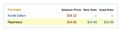 I just don't get it!? I just had a look at a number of books on Amazon when I realized that each and every one of them was significantly more expensive in the Kindle version than in print!? Too successful already? I guess I will stick to printed books then, like them much more anyway. It leaves me clueless…
I just don't get it!? I just had a look at a number of books on Amazon when I realized that each and every one of them was significantly more expensive in the Kindle version than in print!? Too successful already? I guess I will stick to printed books then, like them much more anyway. It leaves me clueless…
From the Siemens P1 to the Nokia 1011
And another follow up on the history trail of the first GSM call in a commercial network 20 years ago to the post about the state of GSM back in 1991 to one of the first GSM phones, the Siemens P1. Obviously, the Siemens P1 big and heavy but even then it was clear that the next step in miniaturization were real "handheld" devices as shown in this video clip from the 1991 international radio exhibition (IFA) in Germany. One one of the first truly mobile phones was the Nokia 1011, announced at the end of 1992. And here's the TV commercial from back then. Enjoy!
Number of 3G Base Stations in Japan
Here is some very interesting information concerning the number of 3G base stations NTT DoCoMo in Japan. According to this report from UnwiredInsight, the company currently has 62.800 outdoor HSPA base stations and in addition 29.200 indoor installations.
These numbers are incredibly high, especially when compared for example to the number of base stations Vodafone says it has in Germany (and provides very good coverage with!). According to reports, Vodafone has around 20.000 GSM base stations in Germany and 13.000 HSPA base stations (I assume most are co-located with GSM). Now Germany and Japan are almost equal in size so the number of base stations should also in the same area. But they are clearly not. So I thought that perhaps what they meant was number of sectors. But no, even NTT DoCoMo themselves have released similar numbers and also says it's "base stations".
Well then, looks like they are not beaten anytime soon in this number game.