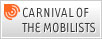Back in 2002 the verdict on GSM from most was pretty clear. GSM just celebrated it’s 10th birthday in the real world, UMTS was at the doorstep and looking at lifetimes of analog wireless system it seemed certain that in another ten years (2012) GSM would be a thing of the past. Well, today 2012 is just 5 years away and I think GSM in Europe will stay much longer than that.
So what has changed then since 2002? I think quite a number of things:
Equipment Refresh: In 2002, GSM equipment started to age a bit as the hardware used in the network did not change a whole lot. But since then virtually all network vendors have completely refreshed their network equipment from base station to core network router. This was not only a desire but a straight forward necessity as the parts for aging designs (e.g. 486 processors) were no longer available at reasonable cost. Hardware evolution also meant lower prices. GSM Base Station Controllers sold today, for example, are no less capable than the latest 3G Radio Network Controllers in terms of processing power, memory or storage capacity. GSM Base Station prices and sizes also keep shrinking and shrinking so networks become cheaper and cheaper.
New Entrants: Another reason for refreshing aging hardware designs were surely also Chinese companies like Huawei and ZTE entering the GSM and 3G market with new hardware and lower prices so established vendors could not afford to continue selling expensive hardware.
New Markets: I think only back in 2002 it was not clear to most that GSM would have such a tremendous success in emerging economies in Asia, India and Africa. Compared to the 2.5 billion or so GSM subscribers there are today, the few (hundred million) 3G subscribers almost seem like a single drop of water in the ocean. This created economies of scale beyond anything imagined at first.
Continuous Evolution: Back in 2002, it was assumed that most R&D would be put into the development of 3G networks. This has been true to a certain extent but instead of being dormant, GSM has continued to evolve. Compared to 2002, GSM hardware is much more efficient due the technical and economical hardware refresh described above and new features such as EDGE for higher packet switched data rates have pushed the GSM standard far beyond the circuit switched network it was once designed as.
Network Refresh: Just like the PC at a consumers desk, network equipment such as base stations, controllers, switches and routers have a limited lifetime and need to be replaced. The cycle is a bit longer than the 2 or 3 years for consumer PCs but after 10 years or so, base stations have to be replaced because of aging components or due to their inability to support new features such as EDGE. Also, their power consumption is much higher than that of new base stations so at some point the price of replacing a base station is absorbed quickly by reduced operational costs.
3G Networks Coverage: Even in the most advanced 3G countries such as Italy, Austria, Germany and the U.K., 3G network coverage is nowhere near the almost countrywide GSM coverage. This is different from the 1990’s where GSM coverage quickly came close coverage levels of the analog networks.
Roaming: In analog days, there was no roaming. With GSM, international roaming is a major benefit. Even in the future the majority of roamers will still have a GSM only phone. Switching off GSM networks makes no sense as revenue from roaming customers is substantial.
So what are we going to see in Europe by 2012 then?
In five years from now I expect the majority of subscribers in Europe to have a 3G compatible phone that is backwards compatible to 2G. In urban areas, operators might decide do downscale their GSM deployment a bit as most people now use the 3G instead of the 2G network for voice calls. Cities will still be covered by GSM but maybe with fewer number of available channels / bandwidth.
Such a scenario could come in combination with yet another equipment refresh which some operators require by then for both their 2G and 3G networks. At that time, base station equipment that integrates 2G, 3G and beyond 3G radios such as LTE could become very attractive. The motto of the hour could be "Replace your aging 2G and 3G equipment with a new base station that can do both plus LTE on top!"
I wonder if it is possible by then to only use one set of antennas for all three radio technologies!? If not, adding yet another set of antennas on top of an already crowded mast is not simple from both a technological and psychological point of view.