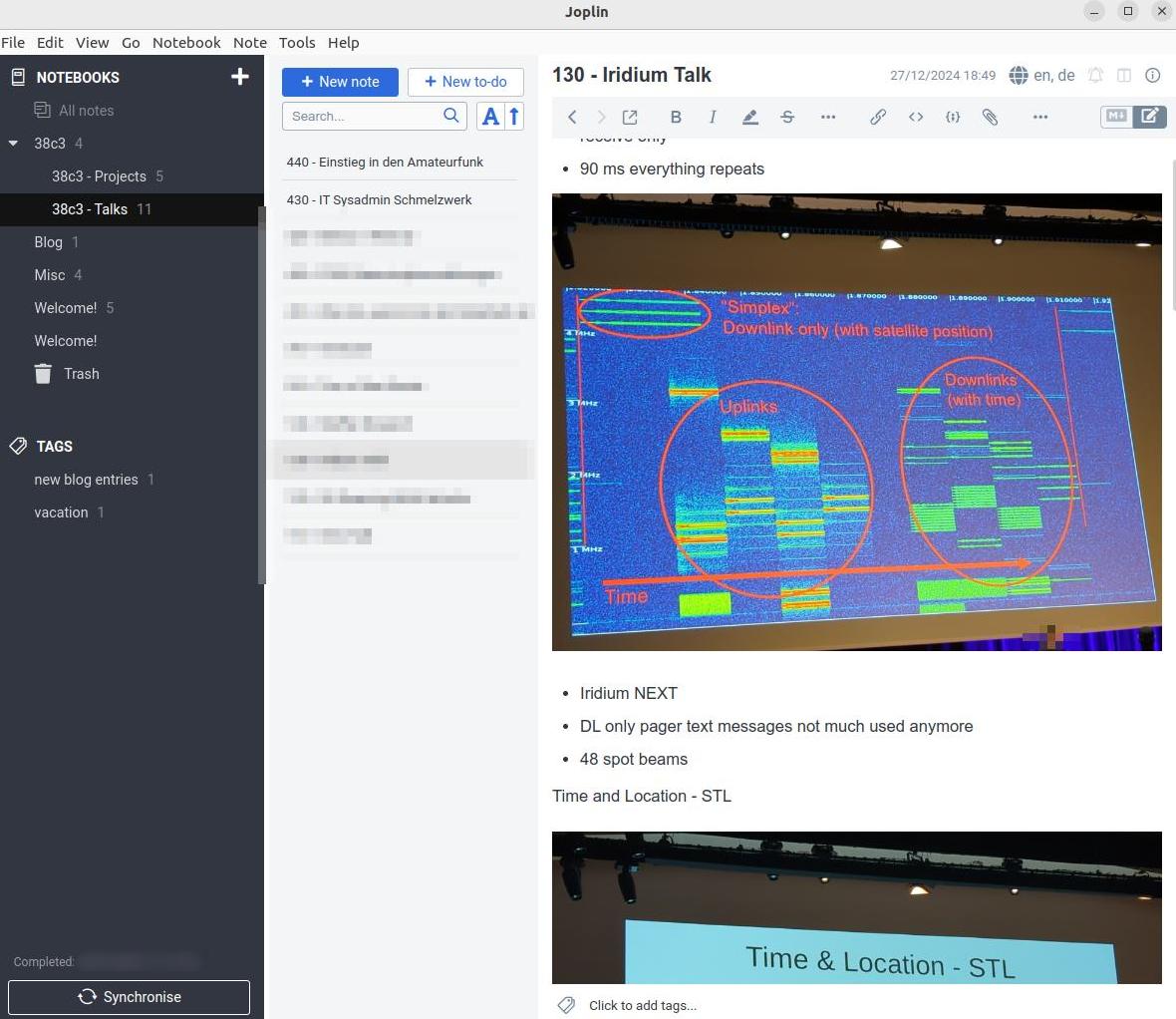
While listening to talks at conferences, I tend to take notes either with pen and paper or on my phone or notebook with the Nextcloud note app. While pen and paper notes can be structured nicely, the notes often don’t make it to my digital archive later on and are thus pretty much lost. Hence, they are only useful during the event and perhaps a few days after. Using the Nextcloud notes app is better in this regard, but I can’t quite get my head around how to produce structured markup text. Then, back in summer, I saw someone using an app during a conference that supports structured text input with markup characters: Joplin. It looked interesting, and I finally managed to give the app a try on my notebook and phone during 38c3 at the end of 2024 for taking notes during talks. So let’s have a look how that went.
Local Notes with Nextcloud Synchronization
By design, Joplin is a local app that stores all notes, metadata and attachments like images locally. It is NOT a web based app. This is important to understand. Nevertheless, Joplin can synchronize local content to a number of cloud services, including Nextcloud and a number of big company clouds such as Dropbox and Onedrive. The later ones are not very interesting to me, as I like to keep my data private. But Nextcloud synchronization sounded appealing, more details on this below.
Note Taking
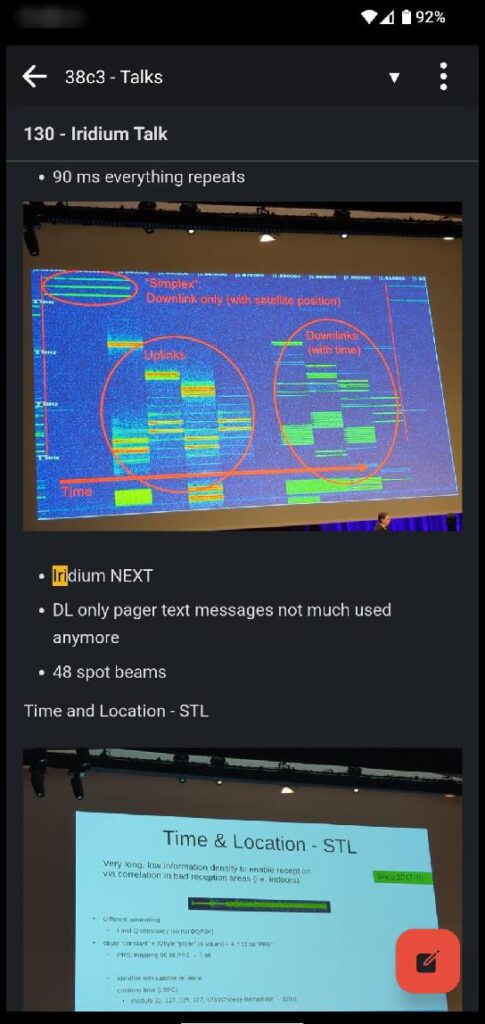
So, let’s have a look at the note taking process: On the phone, the Joplin app opens a markup editor, and one can either type in the markup code for lists and formatting such as bold, italics, etc. with the keyboard, or click on an icon from the markup ribbon at the bottom of the screen. This works very well in practice. Images, e.g. taken during a talk with the camera, can also be inserted in the note. While the note is edited, the markup code with the link to the image is shown. The image itself is only shown inside the note after leaving the edit mode. This seems like a good choice to me, as there is little screen space available, which should not be cluttered with large images. In ‘view mode’ one can ‘pinch and zoom’ into the images, a very useful feature on a small device.
On the notebook, one can use the same ribbon for formatting and other options as on the phone. In addition, one can choose to either work in the markup editor or in a WYSIWYG ‘what you see is what you get’ mode. Personally, I prefer the WYSIWYG editor on the notebook.
I really like note taking with Joplin on both my phone and the notebook, but I’m missing one thing: Tabbed notes. In the Joplin app, only one note can be open at a time. Particularly on the notebook, I often have many notes open in the plain text editor and I like to jump between them using tabs. It would be nice to see this in Joplin as well some day.
Almost needless to say that one can search notes with keywords and notes can be structured into individual notebooks in a tree structure. Very useful, e.g. to keep notes of a particular conference in one place.
Synchronizing between Notebook and Mobile
By synchronizing local data to Nextcloud, I can keep my notes synchronized between my notebook and phone. Joplin detects when a note has been changed and uploads it to the server immediately. Checking for context that was changed on other devices is done periodically. It is therefore possible to change the same note at the same time on different devices and hence end up with two versions. Not ideal, but since it’s a private note taking app, this won’t happen too often. In practice, synchronization via my Nextcloud instance worked fine.
However, there’s a big quirk: Joplin creates and deletes a lot of temporary lock files and after a month, my Nextcloud trash bin folder contained 8000 Joplin files that took quite some time to delete in Nextcloud’s web interface. That’s not ideal, as every now and then I do need the ability to recover a file from the trash bin, which is difficult to find among so many deleted Joplin lock files. As a quick fix, I decided to create a separate Nextcloud account for Joplin, so it has its own data store and trash bin. Also, I limited the time data is kept in the trash bin before it is automatically deleted to 2 days instead of 30.
On the mobile phone and on the notebook, I’ve set the synchronization interval to 5 minutes. This is probably the reason for so many temporary files on Nextcloud. On the phone I wanted to see if this has any noticeable effect on battery lifetime. I haven’t noticed any bad effects after a month, so no power issue here. Very nice!
Summary
During the four days of 38c3, I used Joplin intensively. After having returned home, however, I have to admit that I used it only sporadically. For many notes, particularly those that are only of use for a limited time, I still prefer to just open a plain text notepad, despite the Joplin app being open and ready all the time. So the verdict is still out whether I will prefer using Joplin over the plain text note taking app on the notebook for my day to day needs. But in any case, it’s a great app and works well across my devices, so it will probably be my choice for note taking during conferences and other events!