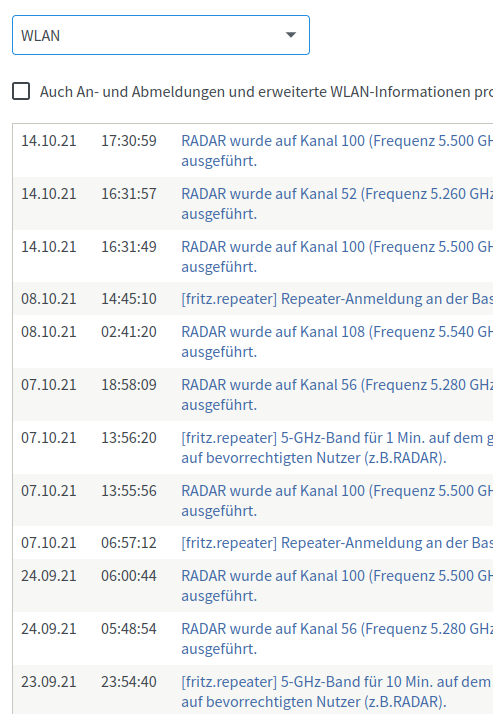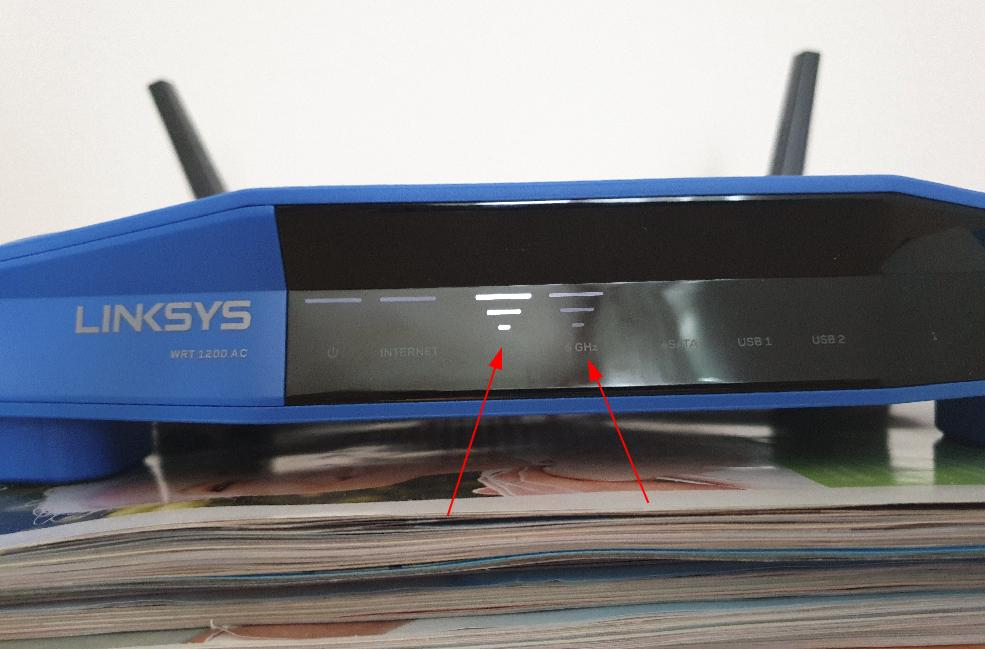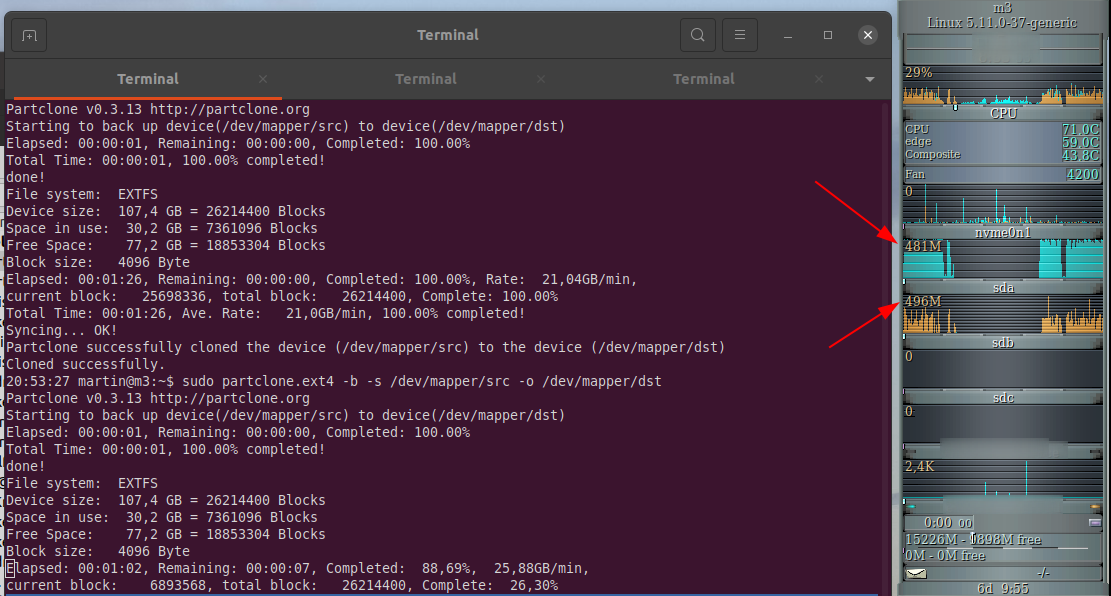Just out of pure fun and interest I wondered recently if I could actually connect a Ethernet to USB adapter to an Android phone and then use the Ethernet port for Internet connectivity for another device, e.g. for an OpenWRT router. And indeed, this actually works as shown in the image above. This way, no USB tethering as described in the previous post would be necessary. If it wasn’t for a small detail: Since the USB port of the smartphone is now used by the Ethernet adapter, the phone can’t be charged anymore. O.k., wireless charging would be an option but that kind of ruins the elegance of the solution. So I’ll just stick with direct USB tethering to the OpenWRT router.