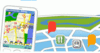
How delighted I was when I heard Nokia’s announcement that they would release their Nokia Maps (a.k.a. Smart2Go) mapping application for handsets other than the Nokia N95. Right after coming back from the 3GSM congress, I downloaded a copy for my N93 and used it in the past couple of days together with a Nokia LD-3W Bluetooth GPS receiver. If you want to get a basic idea of what it does and how it works I can recommend a good intro on Antony Pranata’s blog. After using it for a couple of days now I sat down tonight to blog a bit about how the application performs in practice.
I decided to split this report in several parts as the mapping software is quite powerful and has more features than can be described in a single entry:
- Part 1: Navigation to close-by (100km) destinations.
- Part 2 (to come soon): Nokia maps as a guide for finding a location in a city while walking
- Part 3 (to come soon): Route planning and navigation for destinations 500+ kilometers away (more demanding than the task in part 1)
Part 1: Car Navigation To Close-By Destinations
License and Payment Model
Most features of Nokia maps can be used for free. The most important ones are certainly the free download of all maps, route planning and GPS city navigation on foot. Car navigation with voice commands, however, is not free. The pricing scheme is quite interesting. Western Europe maps for car navigation for a 30 day period are 10 euros. A three year license is 99 euros. In practice, I think this is quite a good idea as it’s possible to try the application for a month for a small sum before making a longer and more expensive commitment. For Nokia, selling their service this way has the additional benefit to bind customers to their phones for the next three years as the 3 year license can be used with another phone as well by safeguarding the activation code received during the payment procedure. Paying for voice navigation can be done directly in the application by entering your credit card information or by premium SMS.
Getting The Maps
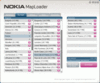
There are several ways to transfer the maps to the phone. The most convenient way is to download them as they are needed over the air directly into the phone, either via Wifi or via the GSM/UMTS network. For my first test I tried both ways by searching for some destinations all over the world. Maps for the surroundings of these destinations were quickly downloaded. When zooming in or out or moving around the selected destination, additional parts are quickly added as well. Maps are not discarded after exiting the application and are re-used. In order not to use the GSM/UMTS network for my other tests I decided to download additional map parts via the Nokia MapLoader, a program on the PC. Over the PC additional maps can be downloaded to the memory card of the mobile phone within a matter of minutes. I decided to download the maps of Southern Germany, Austria, Switzerland, Rome (Lazio) and Paris (Ile de France). Together, the maps require around 200 megabytes, no big deal for my 2 GB memory card.
Selecting the Destination And Calculating A Route
A route for navigation is selected by using the current GPS location as starting point and by searching for a destination either by address, by previously stored location (landmark), from additional guides (to be bought separately), from recent searches or directly from the map. When searching for a specific address the application searches the maps already loaded and also remote maps in case an Internet connection is available. The beta version of the software I used had a pretty ugly bug in the search function. When I entered several words for the street name (e.g. "Rue Lafontaine") the search became stuck in an endless loop and I had to restart the phone. Searching for addresses works o.k. for single words ("e.g. Lafontaine") which also finds my "Rue Lafontaine". Search times are acceptable and a search takes about 15 seconds. Once the destination has been found the next step is to calculate the route and to display it. For my test I selected a destination about 50 kilometers away to see how long the route calculation would take. For my destination, the calculation took about one minute. Quite a long time when you already sit in the car, poised to go. Once the route is shown on the map one can start navigation. Again, the application takes about another minute to re-calculate the route before the first voice command is finally issued.(**) This is quite long in practice and the software designers should concentrate on making this process faster. However, it is still acceptable and usable.
Navigation
Navigation is pure joy. One can select 2D or 3D mode. The picture on the left shows how navigation looks like in 3D mode. Unlike on the picture, which was taken just when a turn occurred, the route to be taken is always shown in vertical direction, i.e. you always drive towards the upper side of the phone screen. I was a bit concerned that the screen would be a bit too small in practice. To my positive surprise, however, I had no issues with the screen size while driving, possibly also because the voice commands where clear and were given at the right time. Also the maps were up to date and newly built roundabouts were already known.
Running Other Applications While Navigating
I like to listen to podcasts while driving so a main requirement for me is that the application allows other programs to run in the background. This works quite well in practice and on my way back I listened to a 45 minutes podcast running in the background while navigating. The occasional navigation speech commands and podcast audio were mixed and played over the speaker simultaneously. Incoming calls mute the podcasts and one can accept or reject incoming calls as usual. When rejecting, the phone returns to the mapping application and resumes the podcast. When accepting a call, the mapping application was terminated, probably because the phone ran out of memory. Not good in practice as you have to stop afterwards and repeat the route planning. It could be that the mapping application was terminated because the podcast application was also running. Nothing that couldn’t be fixed with some additional memory…
Stability
Taken everything into account I am quite happy with the mapping application. It does its job and it does it well. Stability however, could still be improved. While using the mapping application this morning for example, the calendar reported an upcoming meeting while I was driving and using the mapping software. This prompted the phone to make a reset and to deny reactivation until I removed the battery for a couple of seconds. Not quite what you want to do while driving. It could have been the OS, it could have been the application which malfunctioned, but as a user I don’t care.
Summary
Part 1 was already quite convincing for me. If the application also performs well for navigation to destinations more than 500 km away (part 3 of this review), I’ll leave my old navigation system at home for my next trip. So much for today, more on other things you can do with Nokia maps in part 2 of this review. If you have any questions in the meantime, please leave a comment.
(**) Update: It’s also possible not to display the route and instead hit the back button a couple of times to leave route planning once the destination has been found and displayed on the map. Once out of route planning, the application still shows the selected destination on the map. From the menu, it’s now possible to select "navigate to" which saves the time required to calculate the route. Not quite obvious to do it this way but it saves a lot of time.
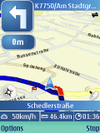
Today I decided to try Nokia smart2go (on my PPC) and maploader (on my laptop). Downloading detailed maps “on the fly” from the PPC (wifi connection) did not work nor did the downloading directly on the SD-card on the PC (and yes, I started the program once before to create the necessary files on the SD card). Maybe it is only today (March 30), but it seems to me that the nokia map servers do not work.
Andrea
I have installed Nokia Map on my new N73. Also loaded the map of INDIA. How do I load different city maps in the device. what is the format of maps to be used. Can I create my own maps and load it. Is it possible ? If yes what way.
Thanks
Hi Vijay,
As far as I know can only use the NokiaMaps PC tool to load additional maps. Creating your own maps is currently not supported.
Cheers,
Martin
As far as I know can only use the NokiaMaps PC tool to load additional maps. Creating your own maps is currently not supported.
i only just bought the nokia navigator mobile and was just windering if it is possible to download different maps besides using the route 66 program can any1 help me??? if so could u plz email me at wogboykosta15@hotmail.com
I have nokiamaps application running on my phone and i downloaded nokia maps by nokiamaploader on my memory card for australia but My application is unable to use those maps.
Can any one help me?
Thanks
One feature I find sorely lacking is the ability to pull up an address from my contact information. Typing in a complete address is tedious, especially when it’s already in the address book on my N95, which is synced to the address book on my laptop. This is true for the few mapping applications I have tried (Nokia, Google, and AmazeGPS).
Maybe in v2.
—–
PING:
TITLE: Handy-Navigation: Smart2go Anwenderbericht
URL: http://www.mobile-marketing.heike-scholz.de/stories/3356549/
IP: 212.41.237.59
BLOG NAME: http://www.mobile-marketing.heike-scholz.de
DATE: 02/23/2007 10:55:21 AM
Da Nokias Smart2go Navigationslsung fr Handys auch hier bei mir groe Aufmerksamkeit geniet, mchte ich nicht versumen, auf Martin Sauter’s Mobile Technology Page hinzuweisen. In drei Teilen wird er Smart2go auf Herz…