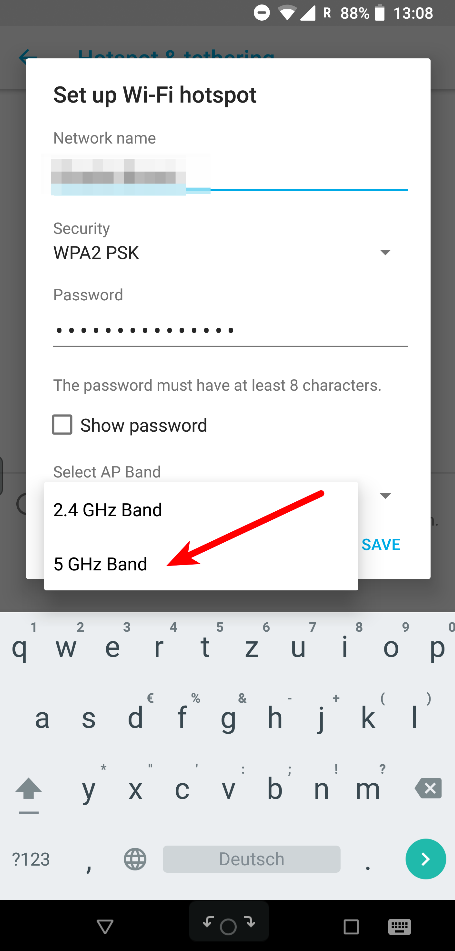 In this day and age it rarely happens that I’m in libraries with poor Internet access. In most cases, library officials have recognized the signs of the times and installed a usable Eduroam Wifi network on their premises. The University of Vienna is a good example. But there are unfortunate exceptions as well. One of those is the Library in the Centre Georges Pompidou. It’s a great place to study in the center of Paris, used by thousands of people at any time. They have a great selection of books as well as video and audio content, no doubt about it. When it comes to Internet access for online research, however, it’s rather a place not to be unless you have a trick or two up your sleeve.
In this day and age it rarely happens that I’m in libraries with poor Internet access. In most cases, library officials have recognized the signs of the times and installed a usable Eduroam Wifi network on their premises. The University of Vienna is a good example. But there are unfortunate exceptions as well. One of those is the Library in the Centre Georges Pompidou. It’s a great place to study in the center of Paris, used by thousands of people at any time. They have a great selection of books as well as video and audio content, no doubt about it. When it comes to Internet access for online research, however, it’s rather a place not to be unless you have a trick or two up your sleeve.
Mind you, they do have their own open Wifi there but, believe it or not, only deployed on 2.4 GHz. This obviously makes the Wifi barely usable on any normal day. For good measure they also block a lot of TCP ports, so using a VPN or open an SSH session on non-standard ports is also not possible. O.k. so no big deal, you might think, let’s just tether to your smartphone and use the LTE network. While the library doesn’t have indoor repeaters, it is fortunately located on the two upper floors of the building so there is sufficient cellular coverage through the windows. But that doesn’t work too well either with speeds and reaction times being very slow.
It’s Not The Cellular Network, Stupid!
I’ve heard complaints about slow cellular tethering in the library from other members of the household before that visit the library frequently. However, only when I was there myself and noticed that they don’t have their Wifi deployed on 5 GHz did it hit me what the real problem was. Since all people in the library use the 2.4 GHz band, not only for the library’s Wifi but also for Wifi tethering with their smartphones, it’s not the LTE network that is slow but the Wifi link to the tethering device. With that realization the fix is easy. If you have a mobile device that lets you select the frequency band for tethering, select 5 GHz and then activate tethering. Done! Many devices, however, despite supporting 5 GHz, don’t have such a setting. In this case, the second option is to use USB tethering. It’s a bit more of a hassle because one has to activate the option in Android every time tethering is activated, but its a very small price to pay for reasonable Internet in the library.