I almost made it to the Plug.eu conference in Brussels last week but had to change my plans on short notice. Too bad, hopefully next year. One of the reasons I wanted to go was because Rudy de Waele of m-trends was talking about Mobile 2.0. He was already giving a similar presentation a couple of months ago at another conference and I found it very interesting and inspiring. Looks like he continued to keep his eyes and ears open in the meantime since his latest presentation contains a full update. Lots has happened in the past months! For all who are interested, here’s a link to the presentation. Don’t be afraid by the number of pages, it’s definitely worth the time!
Category: Uncategorized
Is Spell Checking Only A Nice To Have Feature On Mobiles?
Quite often I am using my N95 and a Bluetooth keyboard to respond to eMails and to write a blog entry such as this one. While it works quite well, I am really missing a good spell checking feature. I don’t think that’s to difficult since the dictionary for it is already in the phone for the T-9 functionality. Is this only a nice to have feature desired by few? What do you think?
Early Bearer Aware Applications
In the future, we might see cellular networks tightly integrated into an overall fixed/wireless network concept and it won’t matter anymore whether a device uses Wifi or cellular network access. But this is definitely not the case today so bearer awareness in applications is a concept that remains neccessary for the foreseeable future. While I have already speculated about this concept in the past it is good to see that it is becoming reality. Let’s take some very data hungry applications I usually only use via Wifi on my Nokia N95 as an example. When I come home the phone automatically detects that my Wifi network is available which triggers a number of applications to jump into action. The SIP VoIP client automatically connects to the Internet and my phone becomes a Wireless/Cordless phone. Shozu connects to the Internet to upload the pictures I have taken to Flickr. And the podcasting application also detects that contact to the network has been reestablished and automatically checks for new podcasts in my favourite streams and downloads them automatically so I can listen to them next time I am out and about. And it all happens automatically. Depending on the country where I am at a particular time, I allow some of these applications to use the cellular network as well. That really depends on how far mobile network operators allow prepaid users to venture out into the Internet, both in terms of price and access restrictions.
A TDD/FDD Question for LTE Radio Designers
Here’s a question for LTE Radio designers both on the network and the terminal side that I can’t find a good answer for in the documents I have read on LTE so far: In the 3GPP E-UTRAN standards documents, both Frequency Division Duplex (FDD) and Time Division Duplex (TDD) is defined. It is often said that the implementation of the two different modes is very similar. Other sources point out that LTE will first be deployed in bands assigned for use with FDD. So I wonder if TDD will have a similar fate as UMTS TDD, which was specified, but never used on a large scale!? From my point of view, LTE TDD will only get a real chance if it is part of the first release of base stations and terminals. So here is my question: Does anyone know if TDD mode is part of mobile devices from day 1 and if so which market TDD mode addresses?
The SIM Card Gets A USB Interface
Recently I stumbled over this article on the web which says that SIM cards used in GSM and UMTS phones today might soon be extended with a USB interface. Two so far unused pins will be used for the purpose and make the enhancement fully backwards compatible.
A subsequent discussion with a SIM card expert revealed that the new USB 1.1 interface (up to 12 MBit/s transfer rate) can be used in three interface modes:
- Mass Storage: Despite their size, SIM cards can include several megabytes and potentially even gigabytes of flash memory today. In this mode, the mobile device can access the flash memory just like an external memory card today.
- Ethernet Emulation Mode (EEM): In this mode, the SIM card is accessed like a device on an Ethernet (i.e. via IP) and a web server could for example serve local content to the web browser running on the mobile device. Interesting for network operators to deploy SIM cards with content that can be accessed from the device with links to their offerings on the web.
- ICCD: In this mode, all files which are required for GSM/UMTS/IMS/LTE operation can be accessed as over the legacy interface.
Opera Mini Defeats Operator Proxy Blocking Pages
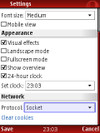
For some strange reason, Orange France uses a transparent proxy server for mobile Internet access. Not sure what the proxy is good for but it has the nasty habit to block access to the mobile version of "Spiegel Online", a German news magazine. This is the only site that I access regularly that seems to be blocked and I am not sure why!? But now I’ve returned to France with Opera Mini and since it uses an encrypted socket connection, I can now read Spiegel online again. Thanks Opera!
The picture on the left shows that Opera Mini supports both socket connections and standard HTTP connections (probably for web only offers that block all other access). The socket interface is selected by default and apart from being encrypted and bypassing proxies, Opera says it is also faster than HTTP connections.
P.S.: You might have noted that this is the third post about Opera mini in a short time. The reason is simple: I am simply amazed by this program and it’s lightning speed and usability.
The Carnival of The Mobilists #115 at Andrew Grill’s Blog
![]()
Time for another Carnival of the Mobilits, this time hosted by Andrew Grill and again packed with all the latest people have written on wireless topics on their blogs in the past week. So don’t hesitate, head over and enjoy!
The Nokia N95 8GB: 18 Months Of ‘Naked-SIP’ Improvement
Back in 2006, I reported about my pretty modest VoIP over Wifi experience with the UTStarcom F1000G. At the time, I had four major issues which is why the phone went right back into the box and hasn’t left it since:
- Voice quality was bad.
- It would only work with some Wifi access points.
- Voice quality started to deteriorate quickly when moving away from the Wifi access point. Practical use of the phone was limited to a few meters around the access point.
- The software was not very stable and the device frequently lost the network and didn’t log back on.
Now, one and a half years later, I have picked up a Nokia N95 to replace my N93, mainly because the N93’s amount of memory can no longer handle the myriad of applications I use. There are many nice extras I have discovered since and one of the major ones is the integrated VoIP client. I have to admit that I was not expecting too much due to my prior experience. However, after testing it out I have to say I am very impressed!
The Good Things
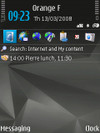
As I am already using VoIP with Internet based VoIP provider SIPgate and a Siemens Gigaset DECT to IP phone, the SIP configuration wasn’t very difficult for me and SIPgate has a very detailed description on how to configure the N95. After exiting the configuration dialog the phone automatically establishes a Wifi connection and registers with the SIP server on the Internet. Once registration is successful, a little telephone receiver icon above a globe is shown on the right of the idle screen (see Figure 1).
Once the VoIP client is registered, the user has the choice to place a standard cellular call or the use the VoIP functionality whenever dialing a phone number or when selecting a contact from the address book. In both cases, the call is established over VoIP by selecting ‘Internet Call’ in the options menu instead of "Voice Call"(see Figure 2).
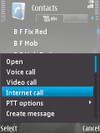
In terms of voice quality I am very impressed, it is the best I have experienced so far and I am not able to tell the difference between a VoIP and a cellular call to a fixed line phone. Very impressive! Also, the stability of the implementation is great. The longest call I have used the phone for so far was 90 minutes and I can not recall a single glitch during the time. The handset gets slightly warm over time but that is not really a problem.
Another nice and very important feature is that when you leave the coverage area of the Wifi access point and later come back, the SIP client detects that the Wifi network is available again and automatically re-connects to the SIP server. That’s great since I, and probably most other people , would be too lazy to manually restart the VoIP client when coming home. I have used the SIP client for about 2 weeks now and during that time I have extensively tested incoming and outgoing calls. Both work flawlessly and the N95 has now fully replaced my DECT phone. Also, Wifi sensitivity is a lot better compared to the N93 and especially to the F1000G. Voice quality is still excellent in neighboring rooms where both the N93 and the F1000G have given up before.
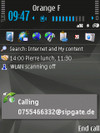
Being connected to the Wifi hotspot all day long must have some impact on the battery, or so I thought. In practice, however, it doesn’t seem to be much, the battery easily lasts a full day no matter whether the phone is connected to Wifi all day or not. Talk time is also acceptable. After a 90 minutes phone call, the battery was still about half full which is good enough for my purposes. Figure 3 on the left shows how a VoIP call is indicated to the user during the call establishment phase. The little "open lock" probably indicates that the call is not encrypted, which is the default with SIP. I tried activating security in the configuration but my SIP provider does not seem to support this on his voice gateway.
Some Things That Still Need Some Improvement
Nothing is perfect in this world so there are also few things in the N95’s SIP implementation which could be improved in the next software release. Since I am a bit of a traveler I split my time between Germany and France. In both places I have a Siemens Gigaset Access Point but with different software versions since France and Germany use different annexes of the ADSL standard. Strangely enough, the N95’s SIP client works great in Germany but always delays outgoing calls by exactly 30 seconds in France. After those 30 seconds everything works all right and voice quality is excellent. All that is different is the software version of the access point. I still can’t explain why this is happening but it is reproducible. It can’t be the DSL provider since my DECT to SIP phone works fine with the same SIP provider. Incoming calls work flawlessly.
Some minor details which could also be improved is the seamless integration with the rest of the phone functionality. A call received over Wifi can not be returned over the cellular network straight from the menu. Instead, the number has to be dialed manually or taken out of the address book. Also, the VoIP functionality is not yet fully integrated into the profiles functionality yet. I have a profile which only lets the phone ring when certain people call. This works well when I receive such calls via the cellular network. When I receive them over the Internet though, the calls are are only silently alerted when in this mode. Small details I can live with for the moment.
Summary
I think the N95 8GB shows very impressively where VoIP over Wifi is headed. In day to day use, VoIP calls don’t feel any different compared to standard cellular calls, while, of course, the Wifi coverage area is not left. Potentially, the VoIP client can also be used over a 3G connection but I haven’t tried that yet. Maturing VoIP integration in 3G handsets is also good news for LTE and WiMAX which both require some form of VoIP on mobile devices since there is no longer a circuit switched core network dedicated to voice calls. Nokia shows impressively that the software stack is ready.
Location: Another Diminishing Opportunity for Mobile Operators
Location based services have been the holy grail in mobile for at least half a decade now and I wonder what hasn’t been proposed to mobile operators over the past years from standardized Mobile Location Centers to A-GPS assistance their network could supply to mobile devices? Yet, they haven’t been able to figure out what to do with it, or more precisely how to monetize it, except for a applications such as location based pricing of voice calls, which do not require interaction with any equipment outside their own network.
When looking at current high end mobile devices from Nokia and others on the market, they all include GPS chips now and thus no longer require network operators for acquiring location information for them. The current generation of GPS chips require about 20 seconds to get a first position fix which is already good enough for many applications. With a server in the Internet that supplies the location of all GPS satellites to the GPS chip, this time is reduced to around 5 seconds, which is almost instantaneous from a user perspective. The only piece in the value chain the mobile operator is thus still required for is to connect the device to the server on the Internet.
According to a Sirf representative at the recent Mobile World Congress, the mobile only requests satellite position information from the network without sending any information such as a cell-id that could give away the approximate location of the device. Further according to Sirf, network based A-GPS assistance that sends satellite position information to a device could speed up the process to reach first time to fix times of less than a second. However, I think it is unlikely that mobile network operators will ever do this and a delay of around 5 seconds is short enough for a good user experience anyway.
So the room to maneuver for mobile operators in the location domain is getting small these days. But would it have made a difference if they’ve had another 5 years of time to work on this topic? Outside players on the other hand already put the emerging GPS capabilities to good use. Nokia Maps, Google Maps, etc. etc. have come from nowhere in the past 12 months and now offer positioning, car and pedestrian navigation, recommendation, finding point of interests, city guides, location dependent search, etc. etc.
Another holy grail, location based mobile advertising, however, is still a niche that offers lots of opportunities for network operators as network based location information is an important key. A company active in this space is Seekerwireless, and I leave you with a link to their site to explore further.
The Carnival of the Mobilists #114 is Online
![]()
Again, a busy week has passed like a whirlwind and it’s already time for a new edition of the Carnival of the Mobilists. This week, the Carnival is hosted by Chetan Sharma over at his AORTA blog (you have to love the name!). So for the best of the blogsphere of the past week on mobile, head over and enjoy!