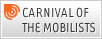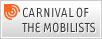The recent podcast by Glen Fleishman with Matthew Gast, author of "802.11 Wireless Networks: The Definite Guide", published by O’Reilly is one of those rare tech podcast jewels which are both entertaining and interesting. Having read Matthew’s book a while ago it was also interesting to learn a bit more about the author behind it.
With lots of more or less compatible Pre-N Wifi and Mimo products coming out these days and less encouraging news about the state of discussions in the 802.11n standards group, it was also good to hear an update from somebody involved in the process.
Here are my thoughts triggered by the podcast:
State of Discussions (September 2006):
The current version of the IEEE 802.11n standard is called Draft 1 and was released earlier this year. Draft 2 will be out in the middle of 2007 and should resemble the final standard with only minor modifications before final acceptance.
The Wifi standard is driven by two bodies: The IEEE standards group which is consensus driven and the Wifi Alliance which is market driven. The Wifi Alliance is an industry group which ensures interoperability of devices of different manufacturers with a certification program. You might have seen their "Wifi" certification label on various products before. While deliberations on the standard are still ongoing a number of different companies, however, have already started to ship "Pre-N" products, many of them not compatible with each other. As this hurts the overall Wifi eco system, the Wifi Alliance has decided to launch a "Pre-N" certification program shortly to tackle the situation.
802.11n for power and size constrained devices
The main goal of 802.11n is to increase the data rate from todays 54 MBit/s (on the physical layer) to 100, 200, 400 MBit/s and beyond. Matthew states in the podcast that first devices will probably achieve about 200 MBit/s with higher speeds to be seen in the future. Faster speeds, however, increase power consumption due to increased signal processing requirements and requires multiple antennas. While this is less of a problem for devices like notebooks, meeting these requirements with small devices like PDAs and mobile phones is more difficult. Thus, the 11n working group is defining the standard in a way to allow mobile phones and other small devices to implement fewer options and thus optimize power consumption and size requirements. While such devices are slower, the standard is designed in a way to allow them to still be compatible and interoperable with chipsets for devices like notebooks that include additional options to push the speed limit. To me this makes a lot of sense. While applications like video streaming between PCs, notebooks , TV screens and other devices demand a lot of bandwidth, mobile devices with small screens usually require much less. Even if there are some mobile phone devices one day which act as Wifi Access Points to share a 3G or 4G Internet connection, even rudimentary Wifi speeds are still much higher than the speed of the wide area network.
Dimensions of Speed:
Like the current 802.11a and g standards, 802.11n uses Orthogonal Frequency Division Multiplexing (OFDM) on the physical layer. With this method, data is sent over many narrow band channels simultaneously. While current standards use a bandwidth of 20 MHz, 802.11n also uses 20 MHz and optionally 40 MHz. Using twice as much bandwidth in effect also doubles the speed available to users.
To further increase throughput, 802.11n uses a technique called Multiple Input Multiple Output (MIMO). MIMO uses 2, 3 or 4 antennas to send data simultaneously on the same frequency but over different spatial paths. This method is also called spacial multiplexing and exploits the fact that radio waves bounce off objects in the transmission path and thus create several independent paths from sender to receiver.
It’s interesting to note that WiMAX and the 3G Long Term Evolution (LTE) project also use MIMO to increase speed. Wireless "Pre-N" Wifi devices, however, will be the first on the using this new technology.
Backwards Compatibility
Backwards compatability is a difficult issue for 802.11n but absolutely necessary as it shares the 2.4 and 5 GHz bands with older 802.11b, g and a networks. In the 2.4 GHz frequency range 802.11n has to share the available bandwidth with 802.11b and g networks. While three non overlapping 20 MHz channels exist, only a single
40 MHz channel fits into this space. As a consequence, 40 MHz networks can not coexist at the
same place. This is quite difficult in today’s crowded Wifi environment. In the
5 GHz range, which is only used by few 802.11a devices today, things
look somewhat brighter.
In addition, new 802.11n networks must be able to handle both new 802.11n and older 802.11b, g and a devices. This is possible, but the overall speed in the network decreases. This is because of older stations not being able to use the the bandwidth as efficiently as new devices and because of additional precautions that have to be taken to prevent older stations from trampling over ongoing data transfers of new devices which they are unable to detect.
For situations in which no legacy devices have to be supported and no other networks use the same band, a "greenfield" mode is currently under discussion which throws all precautions overboard in order to increase transmission speeds. Such a mode is similar to the "g only" mode of current 802.11g access points which can be activated if no legacy devices are used.
Summary
The 802.11n standards group currently has to walk a fine line to ensure on the one hand that the standard is detailed enough, that it is designed in a way to allow power and size constrained devices to use it as well and on the other hand to finish their work as quickly as possible in order to prevent a further fractioning of the Pre-N market which has already begun. Not easy, but land is in sight.