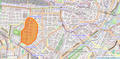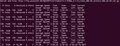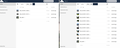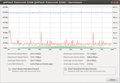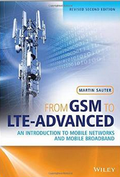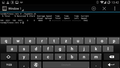On this day back in 1990 the two Germanys became one country again and thanks to this we have a public holiday in Germany today. While this happened a long time ago I still remember it well and it's a good opportunity to tell a story of how the telecommunication world looked like back then.
It must have been an interesting time back then if you already worked in this business, as the licenses for the two GSM networks to open a couple of years later (in 1992) were awarded on the 8th December 1989. That is, they were awarded in the Federal Republic of Germany, i.e. in the West, but not in East Germany and that date is only a few weeks after the wall between East and West fell. So what happend between East and West in terms of mobile networks up to re-unification just a few months later? I remember that I read something about this a couple of years ago in the "Die D2 Story", a great book by Susanne Päch. The story, which only fills a couple of pages in the book goes like this in my own words:
Back then the telecommunication landscape was quite different to what we all take for granted today. Only few people had a wireless phone (I'm trying to avoid the word 'mobile') and GSM was still being developed. In fact there was only one analog network at the time, the C-Netz, operated by the state owned incumbent telephone network operator, the German Postal Service ("Deutsche Bundespost"). After the wall fell, so the story in the book goes, the network was especially challenged in Berlin as the fixed line network in East Berlin was little developed compared to the western counterpart and there were only few interconnect links between the two parts of the city. So lots of businesses and the press began using C-Netz wireless phones in the East and thus quickly filled up the available channels. Things got so bad, the story continues, that many companies feared not getting a line when they needed one so they left the connection open all day long, which obviously only increased the issue. According to the book, the network operator got concerned and started interrupting connections after 10 minutes to free up air interface capacity.
During the course of 1990 the C-Net started to expand into East Germany as a postal union between East and West was set up pretty quickly after the wall fell and thus allowed the West German postal service to expand it's network into the East as there was no way to increase capacity in the East German fixed line network to cope with the demand of making phone calls to the West. You can safely assume, though, that at the prices for devices at the time well above and beyond 1.000 Euros, the network was not used by ordinary people but mostly for business people and politicians shuttling back and forth between East and West.
And then there was the big question of who is going to build out the GSM networks in the East. As said above, West Germany awarded one license to its incumbent network operator and another one was awarded in a contest to Mannesmann D2 (taken over by Vodafone a couple of years later). But that was only for West Germany. Due to the postal union, the incumbent was all set for expanding the scope of the network build out to the East. But what about Mannesmann? After all, before October 3rd, East and West were still two independent states and just extending a license that was awarded in one country to another was hardly possible just like that. Also, the 900 MHz frequency block assigned to GSM was used by the Warshaw pact military in East Germany. A tricky situation and for a while, the East German postal ministry played with the thought of starting a bidding process for a GSM license on its territory before unification was achieved. And there were lots of companies interested as it was seen as a money printing license. But Mannesmann cleverly argued, according to the book, that since the postal service as the incumbent could build a single network in the East and the West, the same must also be applied to the private competition to avoid being disadvantaged. So in the end, the West Germans seem to have put a lot of pressure on their East German counterparts and Mannesmann also got to build out the Eastern part of the re-united German with GSM. And to fix things with the military, some money seems to have changed hands.
And that's the story of GSM and German reunification! For the details I can only recommend reading Susanne Päch's book. It's long out of print as it was published in 1994 but can still be found at used book dealers. One final thought: All the German companies mentioned in the book that were so important then no longer exist or have exited the business. The incumbent, Deutsche Bundespost, has become Deutsche Telekom today, Mannesmann D2 has become Vodafone, Siemens exited the mobile business many years ago, Bosch did so even sooner and I'm sure only few Germans can still remember a company called PKI. Today, the dominant players in the business have quite different names. Well, at least Nokia and Ericsson still exist.