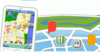
A couple of days have passed since I posted the first entry on the Nokia Maps / Smart2Go application and how it fares for car navigation. In this post I’ll take a look at how well the application fares while being on foot in an unknown city. I am in Rome at the moment and since I don’t know the city very well, a great opportunity to use the application. Be warned, there are quite a number of things to be described so this blog entry is not going to be a short one.
The Tools
In the past days I’ve been using the Nokia Maps application on a Nokia N93 together with an external GPS receiver connected to the phone via Bluetooth. In addition, I downloaded a map of the metro system of Rome as a pdf file to the phone and archived a couple of eMails on the phone containing addresses of places I wanted to go and phone numbers of people I wanted to meet. As a backup I also printed out all of this information since I am a strong believer of always having a plan B. Having all information on the phone turned out to be much better than the paper version as the information is instantly available without having to open the backpack or going through half a dozen sheets of paper to find what one is looking for.
Preparation Phase
Before going on a trip I usually do some preparation work at home to ensure I have all the information I require and to get an idea of where the hotel, work place, train station, airport etc. is located. I usually do this on the PC with an Internet mapping application such as Map24 or Mappy or the PC application of my ‘old’ navigation system. This time I additionally located the places I wanted to go in Nokia Maps on the phone and saved them as landmarks for quick retrieval later on. I felt that the step on the PC is still required as the mobile phone screen is too small for getting an overall view of the situation. Also, the mapping application behaves quite slowly when zooming to a resolution that covers a couple of kilometers on the screen. Scrolling through the map in this resolution is quite frustrating. Scrolling through the map while only showing a few streets around a location, however, is very quick. Since this is the view which is later on also required for navigation it’s still tolerable.
Warning: Being in an unknown city and not knowing exactly where to go is a stressful situation. Trying out new things while already being overwhelmed by external impressions is not advisable. Thus, knowing how to use the mapping application before one has to rely on it takes a lot of stress out of the situation.
Navigation vs. ‘Free’ Walking
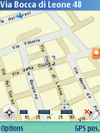
For street navigation on foot two application modes can be used. If you’ve paid for navigation you can use the on-foot navigation option to plot a course from the current GPS position to the selected place. While this works great for car navigation I found it quite awkward to use for street navigation on foot. When walking into the wrong direction for example, the application re-calculates the route instead of just asking the user to turn around. Also, the application constantly switches back to car navigation for which routing rules are quite different. For the moment, I therefore prefer the standard mode as shown in the image on the left in which the user saves a destination as a landmark which is then displayed on the main map. The current GPS position is shown as a cross and the location is updated as the user walks down the street. As destinations are usually in walking distance (less than 2 km for most occasions I would say) it’s easy to zoom in and out at the beginning to find the right direction and keep the zoom level low for the final turns. In practice this mode worked well for me and on top is even free of charge.
Usage Scenario 1: Airport to Hotel
It’s midnight and the plane touches down at Ciampino airport. After waiting endlessly for the baggage to finally show up on the transportation belt there is only one thought left for the day: How long does it take to get to the hotel!? A Taxi is found quickly and somewhere in the twilight zone between being aware and asleep I manage to start the mapping application on the mobile phone to observe the progress to the hotel. The GPS receiver takes a couple of minutes to find the satellites but one locked I see the distance shrinking and shrinking. It’s also a good tool to see if the driver takes you on a sightseeing tour to increase the fare. In my case the driver was honest, tired or both as he took the direct route to the hotel. Great!
Usage Scenario 2: From Work To The Train Station To The Apartment
Getting picked up by a local in the morning for work at an unknown place has its benefits. Being dumped on the street after work to find your way home through a foreign city is less fun. But hey, I’ve got a navigation system now, so finding my way from work to the next rain station worked like a charm. Off I went with the metro to the station closest to the apartment I’ve rented for the next weeks. I’ve never been at this place before either, so the mapping application has to prove itself once again. Now that the GPS receiver has kind of understood that I am in Rome, it usually takes less than 15 seconds for getting a first position. Again, finding the apartment is easy as walking in the wrong direction immediately becomes obvious on the mobile’s screen.
Usage Scenario 3: A Ride To The City Center And The Search For A Bookstore
I am sure you’ve been in a similar situation as this. You are in a foreign city and somebody tells you to take this or that bus to ride into town to go to a certain place, a book store in my case. Great, you are on the bus but you are not really sure when you should get off. Be it because instructions where not quite that detailed or be it that the bus stop signs are not really very well visible. No problem with a navigation system in your hand. I’ve created a landmark in the mapping application for the book store I wanted to visit and was following the progress of the bus towards my destination. No more anxiety of when to get off or to miss the right stop. Once it looked close enough on the phone’s map, I got off and walked the last meters to the book store. I am impressed. Wandering through the narrow streets of Rome I noticed that the GPS receiver has some problems now and then giving me a precise position. Sometimes the position fix is lost altogether. In practice this is not much of a problem as reading names of crossing streets is good enough to follow your progress on the map.
Summary
I have to say that I am impressed by the possibilities of Nokia Maps. Similarly to car navigation, using the application for navigating through a city on foot takes some of the uncertainties and detours out of the equation. Finally, I have a feeling of direction which I was so desperately missing when wandering through unknown cities. Not all people feel as disoriented when coming to a foreign city as me. For those who do, however, this application will be a real help. As processing power increases on mobile platforms, some hiccups described above will surely be fixed as well, improving the experience further. And looking even more into the future a total navigation solution with voice commands and instructions is quite imaginable. But that’s for another post.