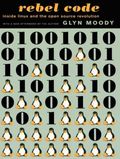Many network operators these days are trying to get their VoLTE system off the ground in their home countries so perhaps by 2016 we'll finally see a significant number of networks using the system beyond the few that are silently up and running today. While VoLTE at the beginning will only work in the subscriber's home country, many network operators are now thinking about implementing the next step which is to also offer VoLTE when the user roams abroad instead of falling back to CS-fallback to 2G or 3G networks for voice calls. Problem is, it adds quite some complexity to an already very complex system.
The solution favored by many so far is to have VoLTE work abroad in pretty much the same way as circuit switched calls. The concept is referred to as RAVEL (Roaming Architecture for Voice over IMS with Local Breakout) and LBO (Local Breakout) and its core idea is to use part of the IMS infrastructure in the visited network (i.e. the P-CSCF) that then communicate with the S-CSCF in the home network. Further, calls can be routed directly to another subscriber instead of going back to the home network first. Docomo wrote a good article with further details that can be found here. One of the advantages of the approach is that the P-CSCF has interfaces to the visited core and radio network and can thus establish a dedicated bearer for the speech path and hand-over the call into a circuit switched channel when the subscriber looses LTE coverage. The downside of the approach is that interaction of the P-CSCF with the IMS in the home network is not a trivial matter.
As a result, network operators have started thinking about a simpler solution in the GSMA REVOLVER group which has resulted in a 3GPP study item referred to S8HR (S8 Home Routing). S8 is the packet switched interface for LTE between a home network and a visited network. The 'Home Routing' part of the abbreviation already indicates that this solution is based on routing all IMS related things back into the home network without any involvement whatsoever of IMS network components in the visited network, thereby drastically reducing VoLTE roaming complexity. In fact, apart from the MME having to set a parameter in the Attach accept message, the visited network is not aware of the UE's VoLTE capabilities and actions at all, everything is sent transparently to the P-CSCF in the home network via the home network's PGW. In other words, IMS signaling and voice traffic takes the same path as other LTE data from roaming subscribers today. Another interesting thought: VoLTE roaming via S8HR would be like an OTT (over the top ) service…
Needless to say that reduced complexity results in a number of disadvantages compared to local breakout. Another Docomo paper, an article by Telecom Italia and a recent post over at the 3G4G blog give a good introduction. One major issue is how to handle emergency calls by roaming subscribes. The challenge of emergency calls for the network is to direct the call to a local emergency responder (e.g. the local police station). As S8HR does all things related to IMS in the home network there is no way to do that. As emergency calling is a regulatory requirement and unarguably an important feature it needs to be dealt with. The simplest solution is to instruct the mobile to do a CS-fallback call in case of an emergency. A more complex solution is to use the IMS in the visited network for emergency calling. But I wonder if the additional complexity is worth the more elegant solution? After all, 2G or 3G network overlays will be present in most parts of the world for a very long time to come, so why bother? Or if one bothers, perhaps bother later?
The second, equally problematic drawback is that calls in the visited network can't be handed over to a circuit switched channel (SR-VCC) when the subscriber runs out of LTE coverage. Again, the IMS in the home network has no way to communicate with network components in the visited network. 3GPP is investigating solutions but it's likely that in case they come up with something it's not going to be a simple solution. Perhaps S8HR is not less complicated with SR-VCC support than RAVEL? It remains to be seen.
The big question is whether not supporting SR-VCC is a showstopper for S8HR? After all the OTT competition (Skype, etc.) can't do it either. But I suspect it's going to be a showstopper for many network operators as this is a clear disadvantage over traditional circuit switched voice roaming. On the other hand, mobile devices could have an option for the user to disable VoLTE roaming if they are really bothered by it. I suspect most people won't as SR-VCC mainly plays a role in high mobility scenarios, e.g. in moving cars and trains. One could even think about putting logic in mobile devices to detect roaming and high mobility scenarios and then preferring CS calls over VoLTE if S8HR is used. That would push the issue from the network to the mobile side, but still, perhaps it is worth a relatively minor effort on the mobile side instead of going to great lengths to implement it on the network side. And again, after all, the competition can't do SR-VCC in the first place…