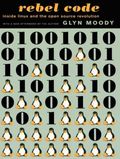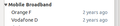In the past couple of days I've had two posts on how we are now past the human subscription peak in Germany and also past peak telephony, both based on numbers of the German telecoms regulator (RegTP) report for 2014. In this third part let's have a look at some other numbers and how they compare to those of previous years that I highlighted last year in this post.
First up is the rise in data volume: In mobile networks in Germany, the total data volume has risen to 393 million GB in 2014, up from 267 million GB in 2013. That is an increase of 47% compared to increases of 70%, 56% and 53% the years before. In this context it is interesting to note that the number of 3G/LTE capable devices and subscriptions has risen by 32% last year from 39.6 million to 52.6 million. This makes me wonder how much of the 47% increase in data volume is due to growing use per subscriber vs. growth due to more and more people opting for a data subscription. I would say a fair amount of the increase goes to more people using data services. Even non tech-savy and older people are now crazy for messaging services like Whatsapp and kids getting their first smartphones don't even bother with voice and SMS to begin with.
On the infrastructure side there are 28.700 LTE base stations in Germany now, an addition of 10.000 base stations in just one year. 80% of the population now have access to the LTE network of the market leader. Overall, 92% of the population are now covered by at least one LTE network and 74% of the population can get wireless services with speeds of at least 6 Mbit/s.
On the fixed line side, data use has grown by 22% from 22 GB per month per line to 27 GB per month. As last year, that means that 30 times more data volume is consumed per subscription on the fixed line side compared to on the wireless side. As there is usually one fixed line subscription per household but several mobile subscriptions the difference on a person by person basis is less but still significant.
On the spending side, 7.4 billion euros were spent in Germany in 2014 on network infrastructure, up from 6.3 billion euros in 2013. While that sounds like a massive increase it's worth to point out that in 2007 and 2008, before LTE was deployed, spending was at a similar level (7.1 and 7.2 billion respectively). and
On the employment side, the number of people working in the sector decreased by 1800 employees to 168.900 in Germany. Over 10 years the overall reduction amounted to 56.0000 employees. Quite a hefty number.
Let's close this post with two positive numbers: In some rural areas, fixed and wireless broadband networks are still nowhere to be seen and thus there are 30.000 subscribers in Germany for Internet over satellite. And on the network modernization side, 41% of fixed line calls are VoIP end to end now.