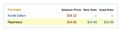One of the things that need to change before mobile VoIP without an option to fall back to a circuit switched channel can become as ubiquitous and reliable as today's circuit switched voice calls is the network infrastructure. While in some countries 3G is very well established by now, even there it is by no means as widely deployed as GSM. There are two dimensions to this. The first is that 3G is not as yet as widely deployed in rural areas as GSM. And the second dimension is the spectrum. In Europe, for example, 3G is deployed in 2100 MHz which doesn't reach as far indoors as GSM, which is mostly deployed in 900 MHz.
In some countries, such as Japan, massive in-house coverage enhancements is the solution. And Japan needs it for sure as it fully relies on 3G for voice telephony, although, for the moment, still with their traditional circuit switched technology, which, however, is probably largely virtual by now as all links are now likely based on IP technology.
Another approach is to drive wireless broadband connectivity to a lower spectrum range. UMTS can be run in the 900 MHz band these days, with many phones already supporting it. And with LTE on 800 MHz in Europe, even more spectrum can be lit up for broadband indoor penetration. I am very much looking forward to the first LTE 800 MHz networks coming on air in cities to see by how much this will enhance mobile broadband indoor coverage.
Another issue with a few question marks attached to it is capacity and quality of service. The first application that will break once a cell becomes congested is the voice service. So either the network has enough capacity and is built out sufficiently or QoS mechanisms have to keep a voice call going. Pretty difficult to predict.
Speaking of capacity. Once a cellular network is deployed on different frequencies, intelligent networks need to ensure a device is always on the right frequency layer. No need for a device to be stuck on 800 MHz while it is outdoor and has good reception of another frequency layer and vice versa. It's going to be interesting to watch how this area develops and what kind of solutions infrastructure vendors will come up with.
Returning to the “no circuit switched fallback option” mentioned below for a second: I wonder a bit if upgrading the RAN is not simpler in the end than to achieve CS/PS interworking and connecting the VoIP services to today's mobile voice infrastructure!?