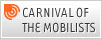Ever thought file sharing of others could have an impact on your mobile device’s runtime on a battery charge? If not, read on:
For DSL connections I think it is quite the norm rather than the exception that subscribers are assigned a public IP address. In wireless networks things are a bit different. While some operators also assign public IP addresses when customers establish a connection to the Internet from their mobile device, others use a pool of private IP addresses. When private IP addresses are used, which is similar to the way a DSL router at home maps several PCs and notebooks to a single public IP address, wireless clients are not directly reachable from the outside world. Thus, packets destined to ports from which a subscriber has not originated a connection are rejected. In networks that assign a public IP address, however, all packets are delivered.
From a technical point of view using public IP addresses rather than private ones for mobile terminals is the right thing to do. However, there is a big practical disadvantage: If the IP address assigned to a mobile terminal was previously used by somebody for file sharing, other hosts keep sending packets to that IP address as they are not aware the IP address is now used by someone else. In terms of bandwidth usage this is not a problem as the packets are small and only occur every couple of seconds. For mobile terminals however, this means radio resources are kept assigned instead of being removed during times of inactivity (e.g. reading a web page or simply doing nothing with the device for some time). This in turn has a drastic impact on how long the device can run with a single battery charge.
I’ve seen this happening several times now while being connected via a 3G network and running Wireshark on the PC. In addition I can also see Internet worms banging on my door every now and then trying to send messages to the Windows Messaging Service (a bug closed several years ago…)
Do We Have To Use Private IP Addresses With Future Always On Devices?
Today, this behavior is probably not an issue for most people as Internet sessions tend to be brief. In next generation wireless networks, however, mobile devices will always have an IP connection to the network because voice calls will use the IP network rather than a circuit connection like today. Further down the road when not only a few users but most will use SIP/IMS etc. clients, end user devices should be able to connect with each other without the need for a gateway. With private IP addresses and NAT (Network Address Translation) this will be rather difficult to do.
With IPv6, Network address translation, private addresses and dynamically allocated public IP addresses should hopefully be a thing of the past. So will IPv6 with static IP addresses be the solution to the problem or the beginning of the next one?