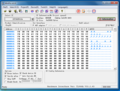I'm a bit nostalgic today because my ISDN telephony days are over. A few days ago, I was “upgraded” to an all-IP line at home because my network operator of choice wants to decommission its ISDN public telephone network, offer VDSL vectoring (instead of fiber connectivity, yeah, right…) and migrate everyone to Voice Over IP. For me an era comes to an end.
I'm a bit nostalgic today because my ISDN telephony days are over. A few days ago, I was “upgraded” to an all-IP line at home because my network operator of choice wants to decommission its ISDN public telephone network, offer VDSL vectoring (instead of fiber connectivity, yeah, right…) and migrate everyone to Voice Over IP. For me an era comes to an end.
Back in the days at the end of the 1990's when 52 kbit/s modems for analog lines where the hype of the day I switched to an ISDN line at home so I could make phone calls and be connected to the Internet at the same time. Another plus was being able to bundle the two 64 kbit/s ISDN channels for a blazing Internet speed of 128 kbit/s. Back in the day that was not only considered ultra-fast but it actually also felt like it as web pages and stuff to download were tiny compared to the multi-megabyte downloads when accessing a single web page these days with all the adds included (if you don't have an add-blocker installed). Even when I switched from ISDN to DSL for Internet access I kept my ISDN line to benefit from several phone numbers, immediate call forwarding to other destinations on some of them and other 'digital' features that were not so easy to get on analog lines.
Now after almost 20 years, ISDN has gone. The picture on the left shows my decommissioned ISDN equipment: ISDN base phone with a DECT unit, a DECT cordless phone, DSL/ISDN splitter and an NTBA (ISDN network terminator). But to sweeten things up I got four very worthwhile things as part of the “upgrade”.
First, in anticipation of the switch, I bought a new fixed line cordless DECT (or CAT-iq as it's called today) phone a few months ago that can be connected to both ISDN and a VoIP core network which is HD-Voice capable. Not only will I have a much better voice quality to other VoIP fixed line phones in the country, but there's also an HD-Voice gateway between the VoIP fixed line network and my mobile network operator of choice's GSM and UMTS network that converts the 12.2 kbit/s WB-AMR codec used in mobile networks (G.722.2) into the 64 kbit/s wideband codec used in fixed line networks (G.722). Works great and the audio quality is much improved.
Second, my VDSL line was upgraded from 25 Mbit/s in the downlink direction and 5 Mbit/s in the uplink direction to 50 down and 10 up. I fail to be really impressed by that as my fiber line in Paris gives me 264 Mbit/s in the downlink and 48 Mbit/s in the uplink. But every bit/s counts and I did notice the increased speed immediately when I downloaded a Linux image the other day. Also, my VPN server and Owncloud server that I host at home very much benefit from the 10 Mbit/s in the uplink direction.
Third, my VDSL line is now IPv6 enabled so I will finally be able to connect to my servers over IPv6 while out and about, at least while I'm in my home country, as my mobile network operator of choice has introduced IPv4v6 connectivity this summer. Also, it will help me to better understand the IPv6 firewall features of the mobile network and my VDSL router at home. More about that in a future post.
And finally, the overall package now only costs about half of what I paid before. I'm the conservative type when it comes to connectivity so I hadn't changed my fixed line subscription in 6 years. Never change a running system…