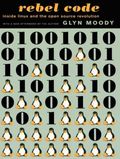This year, both the Atari ST and the Commodore Amiga celebrate their 30th birthday. To me they represent the height of the home computer evolution that paved the way to computing for many adolescents at the time. Many, like me, had a C64 or similar computer before an Atari or an Amiga and most migrated to PCs at the beginning of the 1990s once Microsoft got their act together in 1991 and shipped Windows 3.1. That, in no way, however, diminishes their importance at this point in time.
While reading a book about the Amiga recently and doing some background research, I stumbled over the web page for the Amiga 30th anniversary event in Neuss, Germany, which will take place on the 10th of October. That's not too far away from where I live so I will most likely attend and relive history for an afternoon. Should be great fun!
For those of you living in the US, there's a 30th anniversary event on the 25th and 26th of July at the Computer History Museum in Mountain View, California. The UK will celebrate on the 2nd of August in Peterborough and the event in Amsterdam has already taken place at the end of June.