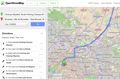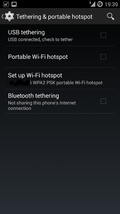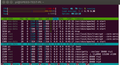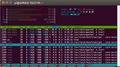A month ago, the new Raspberry Pi 2 was released and needless to say I couldn't wait to get my hands on one to see by how much the new quad core processor and the 1 GB of RAM would speed up Owncloud.
Back in September 2014 I ran a similar benchmark, comparing Owncloud on a Raspberry Pi Model B, a BananaPi and an Intel Celeron based NUC. While the BananaPi wasn't as fast as the NUC it nevertheless ran Owncloud much quicker than the original Raspberry Pi. With the new Pi 2's hardware specifications now closely matching or perhaps even exceeding that of the Raspberry Pi when it comes to its 4 processor cores vs. the 2 cores of the BananaPi it was time for another Benchmark.
The use cases I used for this benchmark are the same as those used previously. The results are not fully comparable, however, as I have upgraded Owncloud from version 7 to version 8 in the meantime. Also, I have upgraded the NUC from Ubuntu 12.02 to 14.04 and the Truecrypt container was replaced by a dm-crypt partition. And finally, I've decided to run all tests over Wi-Fi instead of over an Ethernet cable as that's how I access my servers anyway.
An interesting thing to mention at this point is that after performing a software and kernel upgrade of my Raspian / Owncloud image on an SD card it runs on both the old and the new Pi. For the benchmark I used the same SD card in both the old and new Raspi which excludes differences due to different software installations and flash speeds. The Owncloud installation is identical on the NUC and the two Raspberry Pis as I used rsync to copy the Owncloud installation (/var/www/owncloud) and Owncloud's data directory from the NUC to the SD card that I then used to boot both Raspberry Pis.
Login Test
Like in the benchmark back in November the first test was about how quickly I could access my Owncloud account after typing-in username and password:
- NUC: 3 seconds
- Raspi 2: 5 seconds
- Raspi: 18 seconds.
Displaying Address Book Entries
Getting my 300 address book entries out of the database and onto a web page took the following time on the three devices:
- NUC: 5 seconds
- Raspi 2: 9 seconds
- Raspi: 26 seconds
Opening the Calendar
Entries of 5 different calendars are displayed on my calendar page and the time it took until all entries were shown on the web page are significantly different:
- NUC: 4 seconds
- Raspi 2: 13 seconds
- Raspi: 104 seconds
Picture Uploads
For this test I uploaded 28 jpg images into a new folder on my Owncloud instance with a total file size of 71 MB. After each picture was uploaded a thumbnail was generated on the server and shown on the web page. And here's how the three systems fared:
- NUC: 45 seconds
- Raspi 2: 75 seconds
- Raspi 1: 509 seconds
This is almost a 7 times speedup between the old and the new Raspberry Pi, due to the 4 CPU cores that are used simultaneously during the process. The two screenshots below (click to enlarge) show CPU usage on the old Raspberry Pi with a single processor and on the new Raspberry Pi with 4 processors.
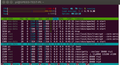 On both systems, several Apache web server tasks are actively working on different activities of the multiple file upload activity. On the old Raspi they all have to share a single CPU core and each can therefore only use around 20% of the CPU's capacity.
On both systems, several Apache web server tasks are actively working on different activities of the multiple file upload activity. On the old Raspi they all have to share a single CPU core and each can therefore only use around 20% of the CPU's capacity.
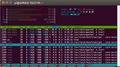 On the Raspberry 2 the picture looks completely different. Instead of sharing a single CPU, several Apache web server tasks are running simultaneously and independently on several cores as can be seen in four bar graphs that represent CPU activity and the amount of processor time (CPU%) used by each. No wonder it is so much faster!
On the Raspberry 2 the picture looks completely different. Instead of sharing a single CPU, several Apache web server tasks are running simultaneously and independently on several cores as can be seen in four bar graphs that represent CPU activity and the amount of processor time (CPU%) used by each. No wonder it is so much faster!
Show Link
The final test I ran was how long it takes to show the page with all pictures I have just uploaded if it is accessed via a "sharing link". This is the typical "I take pictures, upload them to the cloud and then share it with others" scenario. As it takes some time to generate and display the thumbnails of the uploaded pictures I have two results per system below, one for the page to show up in the web browser and one for the time it takes until all thumbnails are loaded:
- NUC: 2 seconds (7 seconds until thumbnails are loaded)
- Raspi 2: 5 seconds (16 incl. thumbs)
- Raspi: 14 seconds (85 inc. thumbnails)
Summary
In all scenarios the new Raspberry Pi 2 ran significantly and noticeably faster than the old Pi. While not as fast as the much more expensive NUC system I can fully recommend the new Pi as an Owncloud server for home. It's still possible by all means to run an Owncloud on a previous generation Pi but it takes patience. As there is almost no price difference between the new and the old Pi, setting up an Owncloud server at home today on very inexpensive hardware yields much better results and usability than just a year ago. At the time I spent around 200 euros to move my Owncloud instance from an old Pi to a NUC. With the Pi 2 now available, I'm not sure if I would do it again for this reason.