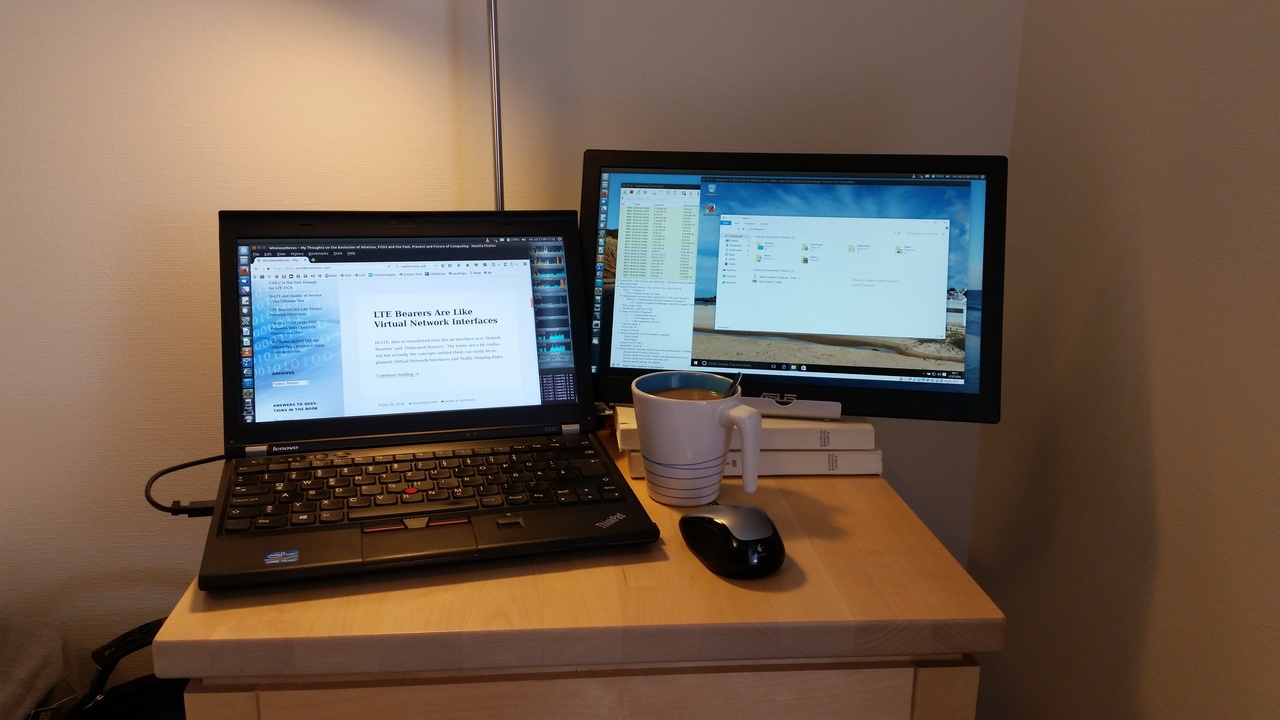 Ever since I discovered the use of a TV in hotel rooms for streaming videos or its use as a second screen almost a decade ago, I’m always taking a DVI/HDMI cable along when I travel. These days, however, TVs in hotel rooms are getting larger and larger. While this is great news for video streaming from the PC, they become less and less useful as a second screen for work. But recently I’ve found a great alternative: Portable USB screens.
Ever since I discovered the use of a TV in hotel rooms for streaming videos or its use as a second screen almost a decade ago, I’m always taking a DVI/HDMI cable along when I travel. These days, however, TVs in hotel rooms are getting larger and larger. While this is great news for video streaming from the PC, they become less and less useful as a second screen for work. But recently I’ve found a great alternative: Portable USB screens.
Have a look at the picture above on the left, this is how my setup looks like. I’ve decided to go for an Asus 169B+ USB3 TFT display as at 15″ it comfortably fits into my suitcase and even in my backpack. As it doesn’t have a battery inside it only weighs 800 grams, i.e. it’s definitely “portable”. Also, there’s no extra power supply as both the video signal and power are delivered via USB3. In other words, there’s only a single cable.
I’ve known about USB screens for a while now but what I didn’t know so far is that while Asus only ships drivers for Windows and Mac, there are drivers available for Ubuntu from DisplayLink the original chipset manufacturer. Since the driver is generic it’s likely that bigger and smaller USB TFT displays of other manufacturers work as well.
In practice the driver requires DKMS to be installed from Ubuntu’s software repository (so the DisplayLink kernel driver is re-compiled automatically when a new kernel is installed). Installing the driver is done in seconds in Ubuntu 16.04, 64 bit. No configuration is necessary except switching on the second display in my display settings. The driver also works with Ubuntu 14.04, I tried it on a 32 bit installation, but needs a kernel version of 3.8 or newer. This requires an LTS kernel upgrade for Ubuntu 14.04 or 14.04.1 which is easy to do, however.
The display has a resolution of 1920 x 1080 pixels (full HD) which is a lot for a 15″ display. Some might consider 15″ to be small but since it’s for traveling one sits closer to the screen than one would at home in front of a ‘normal’ screen so it feels a lot bigger than 15″ in practice.
From a performance point of view I was surprised that even videos are rendered beautifully without any problems in full screen mode despite the screen being attached over USB and not over DVI or HDMI. One disadvantage of the USB connection is, however, that the kernel driver uses half a CPUs worth of computing power even if nothing changes on the screen. I couldn’t feel a speed impact on my other applications but my notebook’s fan runs more often than without the screen.
While some of the display driver’s code is open source and available on Github, some parts of it are delivered as a binary blob. I wasn’t quite comfortable with that but many other hardware components in my notebook also require a blob. From a stability point of view I have almost no complaints after a week of use. One minor thing I noticed is that once every couple of hours the screen goes dark for a few seconds and then comes back as if nothing had happened. Not nice but since it doesn’t happen very often it’s acceptable. Also, I noticed that the driver requires some CPU power even if the display is not connected. This can be fixed by stopping the “displaylink” service but I’m sure the manufacturer could come up with a better solution in the future.
And finally a word or two about how to set it up on a desk. The TFT display comes with a slim carrying case that can be folded to act as a desktop stand. The disadvantage is, however that a lot of space is required behind the screen which one often doesn’t have in hotels. The solution is a generic tablet stand like in the picture above which requires zero space behind the display. As the display is very light there are no stability problems despite its size. As can also be seen on the image even a small table holds both my notebook and the second screen as it can be put very close to the notebook and can use space to the side of the table as well. A perfect solution even when only little space is available!
Altogether I’m very happy with this setup and at a price point of 220 euros it’s quite affordable and worth it for me as I travel a lot.
You forgot to tell us what you need a second screen for. Some special kind of work? A specific task? Maybe turn the answer into a blog entry? Because I use my laptop for a lot of work and haven’t felt the need for a second screen yet. Am I missing out on something?
Simple story, I really like to work with two screens. On a main screen I usually do the active work while on a second screen there are usually windows open with text / PDF / code, etc. for reference.