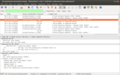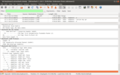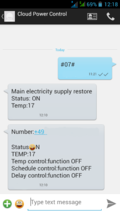When Nokia many years ago launched their N-series devices, they emphasized that the mobile phone has now basically become a computer. This was certainly true from a functionality point of view with the web browser, email client and many other applications previously only available on the PC now running on a smartphone. But from a hardware point of view the device was closed and the operating system was proprietary. In other words the hardware and the software was quite unlike on a PC which was open and could run open operating systems such as Linux and BSD derivates. Consequently, programming them was also very much unlike what people knew from a PC.
Back then it was difficult to picture how operating systems would make the jump to mobile hardware, it was just too limited. But when you look at it today this is what has happened. Android is fully based on a Linux kernel and other companies like Mozilla, Jolla and Canonical (Ubuntu) are working hard to bring even more Linux delight and openness to the smartphone world. Nothing demonstrates that smartphones have really become computers better than being able to open a Linux shell and feel at home right away. The Raspberry Pi has also driven home this point as it runs on an ARM processor like those used in smartphones. And if you know Linux and the Debian distribution you immediately feel at home there despite the different processor architecture.
In smartphones, the baseband chip has become just another peripheral and is no longer tightly integrated with the higher layer operating system as it previously was. The new challenge, perhaps, is specialized hardware for the camera and graphics acceleration that have no counterpart in the PC world that could just be ported to a smartphone platform. But since baseband and application chip vendors are no longer tightly integrated with the mobile phone manufacturers, they have no incentive to keep the APIs to these hardware units a secret.
The first revolution in the last decade in mobile were smartphones that acted like computers but still had proprietary hardware and software and were thus closed to all but their manufacturer. From my point of view the second revolution, equally important, was the jump of desktop operating systems to mobile devices once they had reached the processing power to support them. As a result companies that were previously only working on software for the desktop such as Google, Apple and newcomers like Mozilla and Canonical had a desire to merge the desktop with mobile.
On the operating system level this transformation is complete. On the user interface, however, there's still a lot of work to be done. Android's user interface and those of other mobile operating systems are still tailored to smartphones and tablets, making it easier for users to use mobile devices in a mobile environment without a keyboard and mouse. On the other hand, current mobile user interfaces are limiting the usefulness and versatility of such devices in a stationary scenario, i.e. when mouse and keyboard could be used with them. That's not a problem today as their processing power is still lower than that of notebooks. But as mobile platforms are getting more and more powerful there will be a point when mobile devices have enough processing power to replace notebooks. And that day is not too far away anymore. Two years, perhaps three?
Once this happens it will trigger a third revolution which requires operating systems that give users the same comfort as today while the device is used in a mobile scenario and the same power and flexibility when used in a desktop scenario. It is going to be interesting to see how mobile operating systems will adapt to this. I very much welcome Canonical's and Jolla's push into the mobile space because I can't imagine using Android for my privacy and confidentiality needs on such a unified device.